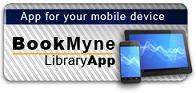Title:
Flash 5 : inside Macromedia
Personal Author:
Publication Information:
Albany, NY : Onword Press/Thomson Learning, 2002
Physical Description:
1v + 1 CD-ROM (CP 2173)
ISBN:
9780766820104
Available:*
Library | Item Barcode | Call Number | Material Type | Item Category 1 | Status |
|---|---|---|---|---|---|
Searching... | 30000004809624 | TR897.7 W56 2002 | Open Access Book | Book | Searching... |
On Order
Summary
Summary
INSIDE Macromedia Flash 5 is designed to set you on the path to producing and delivering high-impact, animated web sites. Following an introduction to the Flash 5 interface, as well as basic text and paint tools, you'll delve directly into hands-on exercises that provide opportunities for you to work with: overlays, libraries, keyframes, tweened and color animations, sounds, masks and motion guides. You'll even learn to refine Flash movies for the Web, so that you can use them in Dreamweaver!
Table of Contents
| Chapter 1 Getting Started |
| Introduction |
| An Overview of Flash |
| Flash |
| Art and Technical Skills |
| Instructional Approach |
| Learning Strategies |
| Icons for Quick Access |
| Using the Book |
| On Your Own |
| Using the Book |
| Within a Classroom |
| Windows vs. Macintosh |
| Getting Your Computer Ready |
| Take a Look at the CD-ROM |
| File Extensions and Descriptions |
| Opening a New File in Flash |
| What?s New in Flash 5? |
| Summary |
| Chapter 2 Flash?s Interface |
| Introduction |
| Flash?s Metaphor |
| Flash?s Interface |
| Guided Tour |
| Flash?s Default Interface |
| The Stage |
| The Work Area |
| The Timeline |
| The Toolbox |
| The Menus |
| The Toolbar (Windows Only) |
| The Panels |
| The Library |
| The Controller |
| The Movie Explorer |
| Flash?s Help |
| Summary |
| Chapter 3 Opening, Playback, and Control of Movies |
| Introduction |
| Guided Tour |
| The Controller and Playhead |
| The Timeline |
| Playback Speed |
| Guided Tour |
| Movie Properties |
| Summary |
| Chapter 4 Drawing with Flash |
| Introduction |
| Graphic Formats |
| The Benefits of Using Vector Graphics |
| Practice Exercise |
| Drawing Simple Shapes |
| Practice Exercise |
| Using the Tool Modifiers |
| Guided Tour |
| Introduction to Layers |
| Summary |
| Chapter 5 Creating Frame-by-Frame Animations |
| Introduction |
| Guided Tour |
| Frames, Keyframes and the Timeline |
| Practice Exercise |
| Creating a Frame-by-Frame Animation |
| Onion Skinning |
| Guided Tour |
| The Onion Skin Tools |
| Summary |
| Chapter 6 Application Chapter: Designing the Interface |
| What are the Application Project Exercises? |
| Application Project Description |
| Application Exercises |
| An Overview |
| Application Exercise |
| Designing the Interface |
| Summary |
| Chapter 7 Importing Artwork into Flash |
| Introduction |
| Importing Files from Other Programs |
| Practice Exercise |
| Importing Artwork from Freehand |
| Bitmap vs. Vector |
| Common Bitmap File Formats |
| Practice Exercise |
| Importing and Converting Bitmap Images |
| Summary |
| Chapter 8 Organizing Movies with Layers and Groups |
| Introduction |
| Grouping Objects |
| Guided Tour |
| Group Editing Mode |
| Creating Nested Groups |
| Practice Exercise |
| Grouping and Ungrouping Objects |
| Working with Layers |
| Practice Exercise |
| Adding Objects to Layers |
| Summary |
| Chapter 9 Text and Layout Tools |
| Introduction |
| Control of Text in Flash |
| Guided Tour |
| Text Options in Flash |
| Practice Exercise |
| Formatting and Inserting Text |
| Guided Tour |
| Text as Graphic Elements |
| The View Menu |
| Guided Tour |
| Controlling the Display View |
| The Info Palette |
| Guided Tour |
| Working with Rulers, Guides, and Grids |
| Summary |
| Chapter 10 Symbols, Instances, and Libraries |
| Introduction |
| Guided Tour |
| Exploring the Library |
| Symbols |
| Symbols and Behaviors |
| Symbol Editing Mode |
| Practice Exercise |
| Creating and Editing Symbols |
| Practice Exercise |
| Modifying Instances of a Symbol |
| Guided Tour |
| Font Symbols |
| Summary |
| Chapter 11 Application Chapter: Creating Re-usable Symbols |
| Introduction |
| Application Exercise |
| Creating Re-usable Symbols |
| Summary |
| Chapter 12 Shape and Motion Tweens |
| Introduction |
| What is Tweening? |
| Motion Tweens |
| Motion Guides |
| Shape Tweens |
| Guided Tour |
| The Frame Panel |
| Practice Exercise |
| Motion Tweens and Motion Guides |
| Practice Exercise |
| Shape Tweens |
| Summary |
| Chapter 13 Application Chapter: Adding Animation |
| Introduction |
| Application Exercise |
| Adding Animation |
| Summary |
| Chapter 14 Working with Movie Clips and Smart Clips |
| Introduction |
| Characteristics of Movie Clips |
| Movie Clips and Graphic Symbols |
| Practice Exercise |
| Creating a Movie Clip |
| Guided Tour |
| Testing Movie Clips and the Bandwidth Profiler |
| Smart Clips |
| Practice Exercise |
| Customizing Smart Clips |
| Summary |
| Chapter 15 Using Button Symbols |
| Introduction |
| The Characteristics of Button Symbols |
| Enabling Buttons |
| Guided Tour |
| The Button States |
| Practice Exercise |
| Creating Button Symbols |
| Practice Exercise |
| Creating Animated Buttons |
| Adding Actions to Button Instances |
| Guided Tour |
| The Actions Panel |
| Practice Exercise |
| Adding Actions to Button Instances |
| Summary |
| Chapter 16 Adding Interactivity with Actions |
| Introduction |