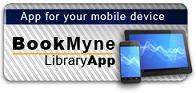![Cover image for Flash MX : [inside macromedia] Cover image for Flash MX : [inside macromedia]](/client/assets/5.0.0/ctx//client/images/no_image.png)
Available:*
Library | Item Barcode | Call Number | Material Type | Item Category 1 | Status |
|---|---|---|---|---|---|
Searching... | 30000004510800 | CP 2170 | Computer File Accompanies Open Access Book | Compact Disc Accompanies Open Access Book | Searching... |
On Order
Summary
Summary
Design, develop, and deliver rich, interactive Web content within the constraints of current browser and bandwidth technologies Using a proven-effective "learn-by-doing" approach, FlashT MX from Delmar Learning's popular Inside Macromedia Series provides novices with a concise and highly practical introduction to frequently used features and functions of one of today's hottest authoring tools. In order to guide novices swiftly to proficiency, this how-to and reference manual begins by acquainting readers with the Flash interface, as well as basic text and paint tools. Subsequent chapters allow readers to tackle the "ins" and "outs" of working with overlays, libraries, keyframes, tweened and color animations, sounds, masks, motion guides, and more Ideal for Web developers of all abilities, the final chapters of this book outline proven-effective techniques for preparing and refining Flash movies for the Web. Special icons also appear at strategic points, making it easy for readers to locate the information they need to design their own high-impact, animated Web sites. Benefits: - emphasis is on mission-critical Flash MX features and functions, enabling readers of all abilities to move quickly up the learning curve as they master useful authoring techniques - "whys" and "hows" of completing real-world multimedia design tasks are explained fully, providing readers with expertise they can draw upon to produce their own projects - exercises take readers step-by-step through the process of learning to work with text, vector graphics, libraries, shape and motion tweens, buttons, movie clips, forms, and more - screen shots make it easy to read, follow along, and learn from the book by allowing readers to "see" what is being discussed and created - application chapters provide challenging opportunities to combine new knowledge and techniques gained from several chapters to create a "real-world," animated Flash Web site - the accompanying CD-ROM contains a
Table of Contents
| Introduction | p. xi |
| Chapter 1 Getting Started with Flash MX | p. 1 |
| Introduction | p. 2 |
| Before You Start | p. 3 |
| Guided Tour 1A Opening Flash for the First Time | p. 4 |
| A Metaphor for the Flash Interface | p. 6 |
| Introduction to the Flash MX Interface | p. 7 |
| Flash Menus | p. 8 |
| The Stage | p. 10 |
| The Work Area | p. 11 |
| Panels | p. 12 |
| Guided Tour 1B The Power of Flash Layers | p. 18 |
| Guided Tour 1C The Changing Look of the Properties Panel | p. 24 |
| Guided Tour 1D Working with Panels | p. 26 |
| Chapter 2 Working with the Tools Panel | p. 29 |
| Introduction | p. 30 |
| Graphics Formats | p. 30 |
| Guided Tour 2A The Tools Toolbox | p. 32 |
| Guided Tour 2B The View Toolbox | p. 69 |
| Guided Tour 2C The Colors Toolbox | p. 71 |
| Getting Your Computer Ready for Practice Exercises | p. 73 |
| Practice Exercise 2-1 Using the Basic Tools | p. 74 |
| Chapter 3 Creating Frame-by-Frame Animations | p. 83 |
| Introduction | p. 84 |
| Guided Tour 3A The Controller and Playhead | p. 84 |
| The Timeline | p. 87 |
| Playback Speed | p. 89 |
| Guided Tour 3B Document Properties | p. 90 |
| Guided Tour 3C Frames, Keyframes, and the Timeline | p. 91 |
| Practice Exercise 3-1 Creating a Frame-by-Frame Animation | p. 98 |
| Onionskinning | p. 103 |
| Guided Tour 3D The Onion Skin Tools | p. 103 |
| Chapter 4 Application Chapter: Getting Started with the Application Project | p. 109 |
| Introduction | p. 110 |
| Application Project Description | p. 111 |
| An Overview of the Application Exercises | p. 112 |
| Application Exercise: Establishing the Document Foundation | p. 113 |
| Chapter 5 Importing Artwork into Flash | p. 119 |
| Introduction | p. 120 |
| Importing Files from Other Programs | p. 120 |
| Practice Exercise 5-1 Importing Artwork from FreeHand | p. 122 |
| Bitmap Versus Vector | p. 125 |
| Common Bitmap File Formats and Scaling Bitmap Images | p. 126 |
| Practice Exercise 5-2 Importing and Converting Bitmap Images | p. 128 |
| Chapter 6 Organizing Movies with Layers and Groups | p. 133 |
| Introduction | p. 134 |
| Guided Tour 6A Advantages of Grouping Objects | p. 134 |
| Guided Tour 6B Group Editing Mode | p. 136 |
| Creating Nested Groups | p. 141 |
| Practice Exercise 6-1 Grouping, Ungrouping, and Adding Objects to Layers | p. 143 |
| Working with Layers | p. 147 |
| Chapter 7 Text and Layout Tools | p. 149 |
| Introduction | p. 150 |
| Control of Text in Flash | p. 150 |
| Guided Tour 7A Text Options in Flash | p. 151 |
| Practice Exercise 7-1 Formatting and Inserting Text | p. 156 |
| Guided Tour 7B Text as Graphic Elements | p. 162 |
| The View Menu | p. 163 |
| Guided Tour 7C Controlling the Display View | p. 164 |
| The Info Panel | p. 165 |
| Guided Tour 7D Working with Rulers, Guides, and Grids | p. 166 |
| Chapter 8 Symbols, Instances, and Libraries | p. 171 |
| Introduction | p. 172 |
| Guided Tour 8A Exploring the Library | p. 172 |
| Symbols | p. 176 |
| Symbols and Behaviors | p. 180 |
| Guided Tour 8B Movie Clip Symbols | p. 181 |
| Guided Tour 8C Button Symbols | p. 183 |
| Guided Tour 8D Graphic Symbols | p. 184 |
| Symbol Editing Mode | p. 185 |
| Practice Exercise 8-1 Creating and Editing Symbols | p. 186 |
| Practice Exercise 8-2 Modifying Instances of a Symbol | p. 192 |
| Chapter 9 Application Chapter: Designing the Interface and Reusable Symbols | p. 197 |
| Introduction | p. 198 |
| Application Exercise: Designing the Interface and Reusable Symbols | p. 198 |
| Chapter 10 Shape and Motion Tweens | p. 207 |
| Introduction | p. 208 |
| What Is Tweening? | p. 208 |
| Motion Tweens | p. 209 |
| Motion Guides | p. 210 |
| Shape Tweens | p. 211 |
| Guided Tour 10A Frame Properties | p. 211 |
| Practice Exercise 10-1 Motion Tweens and Motion Guides | p. 214 |
| Practice Exercise 10-2 Shape Tweens | p. 223 |
| Masking | p. 227 |
| Practice Exercise 10-3 Layer Masks | p. 228 |
| Chapter 11 Application Chapter: Adding Animation | p. 233 |
| Introduction | p. 234 |
| Application Exercise: Adding Animation | p. 234 |
| Chapter 12 Working with Movie Clips | p. 237 |
| Introduction | p. 238 |
| Characteristics of Movie Clips | p. 238 |
| Movie Clips and Graphic Symbols | p. 239 |
| Practice Exercise 12-1 Creating a Movie Clip | p. 239 |
| Guided Tour 12A Testing Movie Clips and Use of the Bandwidth Profiler | p. 249 |
| Guided Tour 12B The Actions Panel | p. 250 |
| Chapter 13 Adding Interactivity with Actions | p. 253 |
| Introduction | p. 254 |
| Action Scripts and Actions | p. 254 |
| Guided Tour 13A Movie Control Actions | p. 256 |
| Frame Actions and Object Actions | p. 258 |
| Frame Labels | p. 259 |
| Practice Exercise 13-1 Using Play, Stop, and Go To | p. 260 |
| Chapter 14 Using Button Symbols | p. 265 |
| Introduction | p. 266 |
| The Characteristics of Button Symbols | p. 266 |
| Enabling Buttons | p. 267 |
| Guided Tour 14A The Button States | p. 268 |
| Practice Exercise 14-1 Creating Button Symbols | p. 269 |
| Practice Exercise 14-2 Creating Animated Buttons | p. 272 |
| Adding Actions to Button Instances | p. 275 |
| Practice Exercise 14-3 Adding Actions to Button Instances | p. 276 |
| Chapter 15 Application Chapter: Movie Clip and Button Content | p. 281 |
| Introduction | p. 282 |
| Application Exercise: Movie Clip and Button Content | p. 282 |
| Chapter 16 Adding Sound | p. 289 |
| Introduction | p. 290 |
| Obtaining Sound Files | p. 291 |
| Properties of Sound Files | p. 295 |
| Sound File Types Supported by Flash | p. 297 |
| Practical Considerations When Using Sound | p. 297 |
| Guided Tour 16A Adding Sound to the Timeline | p. 298 |
| Sound Sync Options: Event, Stream, Start, and Stop | p. 302 |
| Guided Tour 16B Sound Effects | p. 302 |
| Practice Exercise 16-1 Adding Sound to a Button | p. 304 |
| Workarounds Regarding the Use of Sound | p. 307 |
| Chapter 17 Application Chapter: Creating Sound Effects | p. 309 |
| Introduction | p. 310 |
| Application Exercise: Creating Sound Effects | p. 310 |
| Chapter 18 Organizing Movies | p. 315 |
| Introduction | p. 316 |
| Using Scenes | p. 316 |
| Playback of Scenes | p. 318 |
| Planning Ahead with the Use of Outline and Storyboard | p. 319 |
| Practice Exercise 18-1 Creating a Movie with Multiple Scenes | p. 321 |
| Practice Exercise 18-2 Using Actions with Scenes | p. 325 |
| Using a Preloader | p. 328 |
| Practice Exercise 18-3 Building a Preloader | p. 328 |
| Practice Exercise 18-4 Loading and Unloading Movies | p. 334 |
| Chapter 19 Application Chapter: Setting Up Scenes | p. 339 |
| Introduction | p. 340 |
| Application Exercise: Setting Up Scenes | p. 340 |
| Chapter 20 Publishing Flash Movies | p. 345 |
| Introduction | p. 346 |
| Publishing Your Movie | p. 346 |
| Export Options | p. 346 |
| Export Image | p. 347 |
| Export Movie | p. 348 |
| Publish Settings | p. 350 |
| Guided Tour 20A Publish Settings | p. 352 |
| Optimizing Movie Files | p. 362 |
| Guided Tour 20B Bandwidth Profiler | p. 363 |
| Guided Tour 20C Publishing Movies | p. 365 |
| Inserting Flash Movies into HTML Documents | p. 367 |
| The Flash Player Plug-in | p. 367 |
| Inserting Flash Movies into Dreamweaver Documents | p. 368 |
| Guided Tour 20D Sharing a Library | p. 370 |
| Chapter 21 Application Chapter: Building a Preloader | p. 373 |
| Introduction | p. 374 |
| Application Exercise: Building a Preloader | p. 374 |
| Chapter 22 Advanced Actions: Creating Drag-and-Drop Movie Clip Actions | p. 377 |
| Introduction | p. 378 |
| What is Drag-and-Drop? | p. 378 |
| Guided Tour 22A StartDrag and stopDrag Actions | p. 379 |
| Practice Exercise 22-1 Creating a Basic Drag Action | p. 381 |
| Practice Exercise 22-2 Nesting a Button in a Movie Clip for a Drag Action | p. 384 |
| Practice Exercise 22-3 Drop Actions | p. 388 |
| Chapter 23 Creating Forms in Flash | p. 401 |
| Introduction | p. 402 |
| Editable Text Fields | p. 402 |
| Guided Tour 23A Text Options in the Properties Panel | p. 403 |
| Form Processing | p. 405 |
| Practice Exercise 23-1 Creating a Form | p. 406 |
| Chapter 24 Application Chapter: Information Form | p. 413 |
| Introduction | p. 414 |
| Application Exercise: Information Form | p. 414 |
| Chapter 25 Application Chapter: Publishing the Site | p. 419 |
| Introduction | p. 420 |
| Application Exercise: Publishing the Site | p. 420 |
| Index | p. 425 |