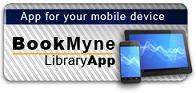Available:*
Library | Item Barcode | Call Number | Material Type | Item Category 1 | Status |
|---|---|---|---|---|---|
Searching... | 30000010321538 | QA76.76.O63 Y37 2012 | Open Access Book | Book | Searching... |
On Order
Summary
Summary
So you've mastered the basics of Windows 8 and now you need to find out how you can use it more efficiently.
Windows 8 Tips, Tricks & Shortcuts in easy steps reveals hundreds of useful tweaks and secrets that will help you get more out of Windows 8, in the familiar In Easy Steps style.
Learn how to customize the new interface to suit you; identify and de-activate unneeded features; keep your hard drive lean; quicken Startup and Shutdown; quickly repair Windows 8; give your PC a free tune-up; keep your net browsing private but keep tabs on other users' activities, and keep your PC safe.
It's packed with one-click shortcuts for shut down, restart, easy email, fast editing, efficient net browsing and more. A great investment for all Windows 8 users!
Author Notes
Stuart Yarnold is an electronics engineer who has been working in the industry since leaving college. Originally a marine radio and radar troubleshooter, he now devotes much of his time to playing poker professionally and can usually be found lurking in one of the online poker rooms. He has authored several successful In Easy Steps titles including Windows 7 Tips and Techniques in easy steps.
Table of Contents
| 1 Windows 8 Interface | p. 7 |
| What is the Windows 8 Interface? | p. 8 |
| Key Elements | p. 9 |
| The Lock Screen | p. 9 |
| Start Screen | p. 9 |
| Menus | p. 10 |
| Navigation | p. 13 |
| Organization | p. 15 |
| Apps | p. 16 |
| Sourcing and Installing Apps | p. 16 |
| Closing Apps | p. 18 |
| 2 Performance | p. 19 |
| Overview | p. 20 |
| Add More Memory | p. 21 |
| Quick Speed Boost | p. 22 |
| Reduce the Visual Effects | p. 23 |
| Icon Thumbnails | p. 24 |
| Faster Paging | p. 25 |
| Disable Superfetch | p. 26 |
| Cancel Unneeded Services | p. 27 |
| More Shutdown Options | p. 28 |
| Streamline the Registry | p. 29 |
| Optimize the Hard Drive | p. 30 |
| Update Device Drivers | p. 34 |
| Prioritize CPU Resources | p. 36 |
| Third-Party Software | p. 37 |
| Refresh the PC | p. 38 |
| 3 Startup & Shutdown | p. 41 |
| Quick Boot | p. 42 |
| BIOS Speed Boost | p. 43 |
| Disable Unused Hardware | p. 44 |
| Streamline the Fonts Folder | p. 45 |
| Clear Out the Startup Folder | p. 46 |
| Screensavers & Wallpaper | p. 47 |
| Shutdown Issues | p. 48 |
| Kill Services Quickly | p. 49 |
| Put the PC to Sleep | p. 50 |
| 4 Productivity | p. 51 |
| Find it Fast | p. 52 |
| Advanced Searching | p. 55 |
| More Right-Click Options | p. 57 |
| Quick File Selection | p. 59 |
| Batch Renaming of Files | p. 60 |
| Change/Set File Associations | p. 61 |
| Close Non-Responding Programs | p. 62 |
| Create your own Toolbars | p. 63 |
| Create a Customized Control Panel | p. 64 |
| Organize your Data | p. 65 |
| Use Apps from any Source | p. 66 |
| Navigation Pane Folders | p. 67 |
| Snap your Apps | p. 68 |
| Bring Back the Start Menu | p. 69 |
| Miscellaneous Tips | p. 70 |
| 5 Things You Can Do Without | p. 73 |
| User Account Control (UAC) | p. 74 |
| Balloon Tips | p. 75 |
| Problem Reports | p. 76 |
| Peek | p. 77 |
| Aero Snap | p. 78 |
| Lock Screen | p. 79 |
| AutoPlay | p. 80 |
| The Windows 8 Interface | p. 81 |
| Logon Password | p. 82 |
| 6 Customization | p. 83 |
| The Windows Interface | p. 84 |
| Windows 8 Interface | p. 84 |
| Classic Windows Interface | p. 85 |
| Create your own Theme | p. 88 |
| Get More Windows Themes | p. 89 |
| The Taskbar | p. 90 |
| System Icons | p. 92 |
| Folder Icons | p. 93 |
| Display a Log On Message | p. 94 |
| 7 Paranoia | p. 95 |
| Keep your Activities Private | p. 96 |
| Jump Lists | p. 96 |
| Most Recently Used Lists (MRUs) | p. 97 |
| Windows Searches | p. 97 |
| Run Command History | p. 98 |
| Hide your Browsing Tracks | p. 99 |
| Browsing History | p. 99 |
| AutoComplete | p. 100 |
| InPrivate Browsing | p. 101 |
| Anonymous Browsing | p. 103 |
| Hide your Drives | p. 105 |
| Hide your Private Files | p. 106 |
| 8 Security | p. 107 |
| Secure your PC Physically | p. 108 |
| Restrict Access to Windows | p. 109 |
| Password-Protect Folders | p. 111 |
| Keep your Passwords Safe | p. 112 |
| Encrypt your Private Data | p. 113 |
| Data Backup | p. 114 |
| Recover your Data | p. 115 |
| Keep Windows Updated | p. 116 |
| Computer Quick Lock | p. 117 |
| Security on the Internet | p. 118 |
| Privacy Issues with Sync | p. 119 |
| Child Protection Utilities | p. 120 |
| Risk-Free Internet Browsing | p. 122 |
| 9 Installation/Setting Up | p. 123 |
| Upgrading to Windows 8 | p. 124 |
| Clean Installing Windows 8 | p. 125 |
| Drive Management | p. 127 |
| Setting Up User Accounts | p. 129 |
| Create a Virtual Drive | p. 130 |
| Keep your Files & Settings | p. 132 |
| Run Older Programs on Windows 8 | p. 133 |
| Calibrate your Monitor | p. 134 |
| Install Windows 8 Quickly | p. 135 |
| 10 Shortcuts | p. 137 |
| Switch Applications Quickly | p. 138 |
| One-Click Shutdown/Restart | p. 139 |
| Hotkey Shortcuts | p. 140 |
| Windows Key Shortcuts | p. 141 |
| Easy Email | p. 142 |
| Taskbar Searching | p. 143 |
| Keyboard Shortcuts | p. 144 |
| 11 The Internet | p. 147 |
| No More Broken Downloads | p. 148 |
| Cut Down on the Scrolling | p. 149 |
| Disable SmartScreen | p. 150 |
| Keep Up with the News | p. 151 |
| File-Sharing | p. 152 |
| Get More Search Providers | p. 153 |
| Quick Internet Searching | p. 154 |
| Repair Internet Explorer | p. 156 |
| Get to Grips with Tabs | p. 157 |
| Back Up your Favorites | p. 158 |
| Flip Ahead Browsing | p. 159 |
| Web Slices | p. 160 |
| Speed Up Internet Explorer | p. 161 |
| Accelerate your Browsing | p. 162 |
| Easy Text Selection | p. 163 |
| Miscellaneous Tips | p. 164 |
| 12 Email | p. 167 |
| Setting Up an Email Account | p. 168 |
| Back Up your Emails | p. 170 |
| Back Up your Email Account | p. 171 |
| Open Blocked Attachments | p. 172 |
| High-Risk File Attachments | p. 174 |
| Low-Risk File Attachments | p. 175 |
| Open Blocked Images | p. 175 |
| Global Email Access | p. 176 |
| A Spam-Free Inbox | p. 178 |
| Organize your Emails | p. 179 |
| Automatic Picture Resizing | p. 180 |
| 13 Multimedia | p. 181 |
| Play any Media File | p. 182 |
| Build a Home Entertainment Center | p. 183 |
| Keep the Discs in the Drawer | p. 185 |
| Graphic Formats Unravelled | p. 186 |
| Editing your Photos | p. 188 |
| Game Play Optimization | p. 191 |
| Turn your PC into a TV/PVR | p. 192 |
| Multimedia Viewers | p. 194 |
| 14 Miscellaneous | p. 195 |
| Keyboard Calculator | p. 196 |
| Restart Windows Explorer | p. 197 |
| Turbo-Charge the Mouse | p. 198 |
| Easy Reading | p. 199 |
| System Details | p. 200 |
| Online Data Storage | p. 202 |
| Steps Recorder | p. 203 |
| Easy Device Management | p. 204 |
| Reset your Computer | p. 205 |
| PC Recovery Options | p. 206 |
| System Restore | p. 208 |
| Install Java | p. 209 |
| Be on Time with Windows | p. 210 |
| Index | p. 211 |