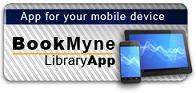Title:
Photoshop CS3 for dummies
Personal Author:
Series:
--For dummies
Publication Information:
Hoboken, NJ : John Wiley, 2007
ISBN:
9780470111932
Available:*
Library | Item Barcode | Call Number | Material Type | Item Category 1 | Status |
|---|---|---|---|---|---|
Searching... | 30000010148222 | T385 B386 2007 | Open Access Book | Book | Searching... |
Searching... | 30000010241523 | T385 B386 2007 | Open Access Book | Book | Searching... |
On Order
Summary
Summary
Loaded with the latest Photoshop tips and techniques
The secrets of digital image editing - explained in plain English!
Photoshop CS3 is a powerhouse, and here's the fast and easy way to get up to speed on all the coolest features. This friendly guide helps you get images into Photoshop - and then turn them into dazzling works of art. You'll see how to work in the right file formats, master the Brushes palette, get creative with filters, convert color to grayscale, and more!
Adjust brightness, improve color, and fix flaws Take advantage of the Raw file format Composite images with layers and blending modes Automate your tasks with scripts and Actions Apply the new Smart Filters to Smart ObjectsAuthor Notes
Peter Bauer is an Adobe Certified Expert (ACE), a contributor to Photoshop User magazine, and the Help Desk Director for the National Association of Photoshop Professionals (NAPP)
Table of Contents
| Introduction | p. 1 |
| About This Book | p. 1 |
| How This Book Is Organized | p. 3 |
| Part I Breezing through Basic Training | p. 3 |
| Part II Easy Enhancements for Digital Images | p. 4 |
| Part III Creating "Art" in Photoshop | p. 4 |
| Part IV Power Photoshop | p. 4 |
| Part V The Part of Tens | p. 4 |
| Conventions Used in This Book | p. 5 |
| Icons Used in This Book | p. 5 |
| How to Use This Book | p. 6 |
| Part I Breezing through Basic Training | p. 7 |
| Chapter 1 Welcome to Photoshop! | p. 9 |
| Exploring Adobe Photoshop | p. 10 |
| What Photoshop is designed to do | p. 10 |
| Other things you can do with Photoshop | p. 13 |
| If you don't have specialized software | p. 14 |
| Viewing Photoshop's Parts and Processes | p. 16 |
| Reviewing basic computer operations | p. 16 |
| Photoshop's incredible selective Undo | p. 18 |
| Installing Photoshop: Need to know | p. 20 |
| Chapter 2 Knowing Just Enough about Digital Images | p. 23 |
| What Exactly Is a Digital Image? | p. 24 |
| The True Nature of Pixels | p. 25 |
| How Many Pixels Can Dance on the Head of a Pin? | p. 27 |
| Resolution revelations | p. 27 |
| Resolving image resolution | p. 28 |
| File Formats: Which Do You Need? | p. 35 |
| Formats for digital photos | p. 36 |
| Formats for Web graphics | p. 37 |
| Formats for commercial printing | p. 38 |
| Formats for PowerPoint and Word | p. 40 |
| Chapter 3 Taking the Chef's Tour of Your Photoshop Kitchen | p. 41 |
| Food for Thought: How Things Work | p. 42 |
| Ordering from the menus | p. 42 |
| Your platter full of palettes | p. 43 |
| The tools of your trade | p. 45 |
| Get Cookin' with Customization | p. 47 |
| Clearing the table: Custom workspaces | p. 48 |
| Sugar and spice, shortcuts are nice | p. 50 |
| Spoons can't chop: Creating tool presets | p. 51 |
| Season to Taste: The Photoshop Settings | p. 52 |
| Standing orders: Setting the Preferences | p. 52 |
| Ensuring consistency: Color Settings | p. 58 |
| When Good Programs Go Bad: Fixing Photoshop | p. 60 |
| Chapter 4 Getting Images into and out of Photoshop | p. 61 |
| Bringing Images into Photoshop | p. 62 |
| Downloading from your digital camera | p. 63 |
| Scanning prints | p. 64 |
| Keeping Your Images Organized | p. 67 |
| Creating a folder structure | p. 67 |
| Using Adobe Bridge | p. 68 |
| Renaming image files easily | p. 71 |
| Printing Your Images | p. 71 |
| Cropping to a specific aspect ratio | p. 72 |
| Remembering resolution | p. 73 |
| Controlling color using Print with Preview | p. 74 |
| Considering color management solutions | p. 76 |
| Printing alternatives | p. 77 |
| Sharing Your Images | p. 78 |
| Creating a PDF Presentation | p. 78 |
| Collecting thumbnails in a contact sheet | p. 80 |
| E-mailing your images | p. 81 |
| Part II Easy Enhancements for Digital Images | p. 83 |
| Chapter 5 Adding Dark Shadows and Sparkling Highlights | p. 85 |
| Adjusting Tonality to Make Your Images Pop | p. 86 |
| Histograms Simplified | p. 86 |
| Using Photoshop's Auto Corrections | p. 90 |
| Levels and Curves and You | p. 91 |
| Level-headed you! | p. 92 |
| Tonal corrections with the eyedroppers | p. 94 |
| Adjusting your curves without dieting | p. 95 |
| Grabbing Even More Control | p. 97 |
| Using Shadow/Highlight | p. 98 |
| Changing exposure after the fact | p. 101 |
| Using Photoshop's toning tools | p. 102 |
| Chapter 6 Making Color Look Natural | p. 105 |
| What Is Color in Photoshop? | p. 105 |
| Color modes, models, and depths | p. 106 |
| Recording color in your image | p. 111 |
| Color Adjustments in Photoshop | p. 111 |
| Watching the Histogram and Info palettes | p. 113 |
| Choosing color-adjustment commands | p. 114 |
| Working with Variations | p. 126 |
| Manual corrections in individual channels | p. 128 |
| The People Factor: Flesh Tone Formulas | p. 129 |
| Chapter 7 The Adobe Camera Raw Plug-in | p. 131 |
| Understanding the Raw Facts | p. 131 |
| What's the big deal about Raw? | p. 132 |
| Working in Raw | p. 134 |
| Do You Have What It Takes? | p. 135 |
| Working in the Camera Raw Plug-In | p. 136 |
| Tools and preview options | p. 136 |
| The histogram | p. 140 |
| The preview area | p. 140 |
| Workflow options and presets | p. 141 |
| The Basic pane | p. 143 |
| Adjusting the tone curve | p. 144 |
| The Detail pane | p. 147 |
| HSL, grayscale, and split toning | p. 148 |
| Compensating with Lens Correction | p. 150 |
| Customizing camera profiles and the Presets tab | p. 151 |
| The Camera Raw buttons | p. 152 |
| Chapter 8 Fine-Tuning Your Fixes | p. 153 |
| What Is a Selection? | p. 154 |
| Feathering and Anti-Aliasing | p. 157 |
| Making Your Selections with Tools | p. 158 |
| Marquee selection tools | p. 159 |
| Lasso selection tools | p. 162 |
| The Quick Selection tool | p. 164 |
| The Magic Wand tool | p. 164 |
| Refine Selection Edge | p. 165 |
| Your Selection Commands | p. 166 |
| The primary selection commands | p. 166 |
| The Color Range command | p. 167 |
| Selection modification commands | p. 169 |
| Transforming the shape of selections | p. 170 |
| The mask-related selection commands | p. 172 |
| Masks: Not Just for Halloween Anymore | p. 172 |
| Saving and loading selections | p. 172 |
| Editing an alpha channel | p. 173 |
| Working in Quick Mask mode | p. 175 |
| Adding masks to layers and Smart Objects | p. 176 |
| Masking with vector paths | p. 177 |
| Adjustment Layers: Controlling Changes | p. 177 |
| Adding an adjustment layer | p. 178 |
| Limiting your adjustments | p. 179 |
| Chapter 9 Common Problems and Their Cures | p. 181 |
| Making People Prettier | p. 182 |
| Getting the red out...digitally | p. 182 |
| The digital fountain of youth | p. 183 |
| Dieting digitally | p. 184 |
| Deglaring glasses | p. 185 |
| Whitening teeth | p. 186 |
| Reducing Noise in Your Images | p. 187 |
| Decreasing digital noise | p. 187 |
| Eliminating luminance noise | p. 188 |
| Fooling Around with Mother Nature | p. 188 |
| Removing the unwanted from photos | p. 188 |
| Eliminating the lean: Fixing perspective | p. 193 |
| Rotating images precisely | p. 195 |
| Part III Creating "Art" in Photoshop | p. 197 |
| Chapter 10 Combining Images | p. 199 |
| Compositing Images: 1 + 1 = 1 | p. 199 |
| Understanding layers | p. 200 |
| Why you should use Smart Objects | p. 201 |
| Using the basic blending modes | p. 202 |
| Opacity, transparency, and layer masks | p. 205 |
| Creating clipping groups | p. 206 |
| Making composited elements look natural | p. 207 |
| Selecting with Extract | p. 208 |
| Vanishing Point | p. 209 |
| Putting Together Images Automatically | p. 214 |
| Creating panoramas with Photomerge | p. 214 |
| Combining exposures for HDR images | p. 216 |
| Chapter 11 Precision Edges with Vector Paths | p. 219 |
| Pixels, Paths, and You | p. 220 |
| Easy Vectors: Using Shape Layers | p. 222 |
| Your basic shape tools | p. 222 |
| The Custom Shape tool | p. 223 |
| More custom shapes - free! | p. 224 |
| Changing the appearance of the shape layer | p. 226 |
| Simulating a multicolor shape layer | p. 227 |
| Using Your Pen Tool to Create Paths | p. 229 |
| Understanding paths | p. 229 |
| Clicking and dragging your way down the path of knowledge | p. 230 |
| A closer look at the Paths palette | p. 232 |
| Customizing Any Path | p. 236 |
| Adding, deleting, and moving anchor points | p. 236 |
| Combining paths | p. 238 |
| Tweaking type for a custom font | p. 240 |
| Chapter 12 Dressing Up Images with Layer Styles | p. 243 |
| What Are Layer Styles? | p. 244 |
| Using the Styles Palette | p. 245 |
| Creating Custom Layer Styles | p. 247 |
| Exploring the Layer Style menu | p. 247 |
| Exploring the Layer Style dialog box | p. 249 |
| Layer effects basics | p. 250 |
| Opacity, fill, and advanced blending | p. 258 |
| Saving Your Layer Styles | p. 262 |
| Adding styles to the Style palette | p. 262 |
| Preserving your layer styles | p. 263 |
| Chapter 13 Giving Your Images a Text Message | p. 265 |
| Making a Word Worth a Thousand Pixels | p. 266 |
| A type tool for every season, or reason | p. 268 |
| What are all those options? | p. 271 |
| Taking control of your text with palettes | p. 274 |
| The palette menus - even more options | p. 278 |
| Putting a picture in your text | p. 280 |
| Creating Paragraphs with Type Containers | p. 282 |
| Selecting alignment or justification | p. 284 |
| Ready, BREAK! Hyphenating your text | p. 285 |
| Shaping Up Your Language with Warp Text and Type on a Path | p. 285 |
| Applying the predefined warps | p. 286 |
| Customizing the course with paths | p. 287 |
| Finding and Adding Fonts | p. 289 |
| Downloading and purchasing fonts | p. 290 |
| Installing (and removing) fonts: Mac | p. 291 |
| Installing (and removing) fonts: Windows | p. 292 |
| Chapter 14 Painting in Photoshop | p. 293 |
| Discovering Photoshop's Painting Tools | p. 294 |
| Painting with the Brush tool | p. 295 |
| Adding color with the Pencil tool | p. 297 |
| Removing color with the Eraser tool | p. 298 |
| Picking a color | p. 298 |
| Working with other brush-using tools | p. 301 |
| Filling, stroking, and dumping to add color | p. 303 |
| Using gradients | p. 304 |
| Browsing the Brushes Palette | p. 305 |
| An overview of options | p. 306 |
| Creating and saving custom brush tips | p. 308 |
| Chapter 15 Filters: The Fun Side of Photoshop | p. 311 |
| Smart Filters: Your Creative Insurance Policy | p. 311 |
| The Filters You Really Need | p. 313 |
| Sharpening to focus the eye | p. 313 |
| Unsharp Mask | p. 314 |
| Smart Sharpen | p. 315 |
| Blurring images or selections | p. 316 |
| Using the Lens Correction filter | p. 319 |
| Cleaning up with Reduce Noise | p. 321 |
| Getting Creative with the Filter Gallery | p. 323 |
| Push, Pull, and Twist with Liquify | p. 325 |
| Do I Need Those Other Filters? | p. 328 |
| Bending and bubbling | p. 328 |
| Creating clouds | p. 328 |
| Part IV Power Photoshop | p. 329 |
| Chapter 16 Streamlining Your Work in Photoshop | p. 331 |
| Running on Auto | p. 332 |
| Creating a PDF presentation | p. 332 |
| Collecting thumbnails in a contact sheet | p. 334 |
| One-step Web sites | p. 336 |
| Saving paper with Picture Package | p. 337 |
| Ready, Set, Action! | p. 340 |
| Recording your own Actions | p. 341 |
| Working with the Batch command | p. 344 |
| Sticking to the Script | p. 345 |
| Chapter 17 Introducing Photoshop CS3 Extended | p. 347 |
| Understanding Photoshop CS3 Extended | p. 348 |
| Painting and Layers in 32-Bit Color | p. 348 |
| Smart Object Stack Modes | p. 350 |
| Working with 3D Artwork | p. 351 |
| Editing Imported Video | p. 353 |
| Measuring, Counting, and Analyzing Pixels | p. 354 |
| Measuring length, area, and more | p. 354 |
| Counting crows or maybe avian flu | p. 356 |
| Ignoring MATLAB, DICOM, and Other Initials | p. 357 |
| Part V The Part of Tens | p. 359 |
| Chapter 18 Pete's Top Ten Favorite Photoshop Tips and Tricks | p. 361 |
| Adding Artistic and Creative Effects | p. 361 |
| Smoothing skin perfectly | p. 362 |
| From a photo to a painting | p. 363 |
| Creating a sketch from a photo | p. 364 |
| Creating snow or rain | p. 366 |
| The Glass Text effect | p. 367 |
| Useful Tricks to Make Life Easier | p. 367 |
| Changing product colors in a snap | p. 367 |
| Deleting a plain white background | p. 368 |
| Making dashed and dotted lines | p. 368 |
| Quick and easy edge effects | p. 368 |
| Professional-looking contact sheets | p. 369 |
| Chapter 19 Ten Reasons to Love Your Wacom Tablet | p. 371 |
| More natural movement | p. 371 |
| Health and safety | p. 371 |
| Artistic control | p. 372 |
| Extended comfort | p. 372 |
| Programmable ExpressKeys and Touch Strips | p. 372 |
| The optimal tablet | p. 372 |
| The pen's switch | p. 373 |
| Setting preferences | p. 373 |
| Don't forget the accessories | p. 374 |
| Cintiq for the ultimate control | p. 374 |
| Chapter 20 Ten Reasons to Own a Digital Camera | p. 375 |
| Shooting Digital for Your Work | p. 376 |
| Shooting Digital for Yourself | p. 377 |
| Shooting Digital for the Rest of Us | p. 377 |
| Index | p. 379 |