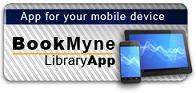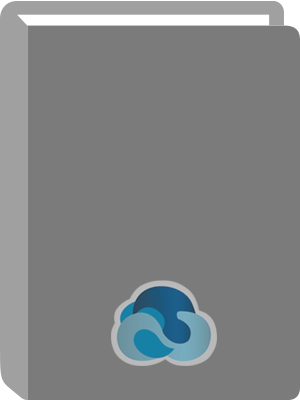
Available:*
Library | Item Barcode | Call Number | Material Type | Item Category 1 | Status |
|---|---|---|---|---|---|
Searching... | 33000000009704 | QA76.76.I59 K45 2002 | Open Access Book | Gift Book | Searching... |
On Order
Summary
Summary
Macromedia Authorware's accessible, icon-based development environmentmakes it a favorite of developers who create sophisticated interactiveprojects, from multimedia presentations to computer-based trainingprograms. Whether you're new to Authorware or upgrading from a previousversion, Macromedia Authorware 6: Training from the Source providesexactly what the title promises: project-based lessons modeled onMacromedia's own training courses.
With Macromedia Authorware 6: Training from the Source, you learnthe basics of Authorware by doing. The hands-on tutorials that form thecore of this workbook and CD-ROM package take you step-by-step throughreal-world interactive projects. Each lesson covers a specific topic, suchas adding motion and sound to your project, working with templates andknowledge objects, and incorporating Flash and XML into your projects. Thisedition of the book covers what's new in Authorware 6, including the "onebutton publishing" feature. The CD-ROM holds all the files you need to workthrough the lessons, plus a full-featured, time-limited version ofAuthorware 6.
Author Notes
Macromedia, Inc. is the leading provider of cross-platform software tools for Web publishing, multimedia and graphics.
Table of Contents
| Introduction | p. 1 |
| Lesson 1 Authorware Basics | p. 6 |
| Getting Acquainted with Authorware | |
| Getting Acquainted with the Design and Presentation Windows | |
| Following Flowline Logic | |
| Getting Acquainted with the Toolbox | |
| Multimedia Development Tips | |
| Lesson 2 Knowledge Objects | p. 20 |
| Types of Knowledge Objects | |
| Using the Wizard | |
| Setting Login Options | |
| Setting Up the Framework | |
| Setting Objectives | |
| Testing Your Piece | |
| On Your Own | |
| Lesson 3 Creating a Simple Piece | p. 40 |
| Setting File Properties | |
| Importing a Graphic | |
| Creating Text | |
| Setting Text Properties | |
| Creating a Second Line of Text | |
| Using the RTF Objects Editor | |
| Importing RTF Text | |
| Setting Screen Transitions | |
| Lesson 4 Adding Motion and Sound | p. 64 |
| Using a Motion Icon | |
| Importing an Audio File | |
| Synchronizing Media | |
| Adding a Pause | |
| Erasing Images with a Screen Transition | |
| On Your Own | |
| Lesson 5 Introducing Interactions | p. 82 |
| Getting Acquainted with Interactions | |
| Preparing the Flowline | |
| Preparing the Interaction Screen | |
| Defining a Text Style | |
| Defining a Second Text Style | |
| Preparing an Interaction | |
| Viewing the Contents of Multiple Icons | |
| Applying Text Styles | |
| Creating a Graphic with the Toolbox | |
| Creating a Keypress Response | |
| Creating Additional Keypress Responses | |
| Creating Text for Feedback | |
| Creating Additional Feedback | |
| Lesson 6 Hot Spot Interactions | p. 122 |
| Using Map Icons to Organize the Flowline | |
| Storing Content Off the Flowline with a Decision Icon | |
| Setting Up a Hot Spot Interaction | |
| Creating a Hot Spot | |
| Creating Feedback | |
| Adding Another Hot Spot | |
| Adding a Hot Spot for the Correct Choice | |
| Adding a Catch-all Hot Spot | |
| Lesson 7 Text Entry Interactions | p. 148 |
| Storing Content Off the Main Flowline | |
| Preparing a Text Entry Interaction | |
| Creating a Graphic with the Toolbox | |
| Creating a Text Entry Response | |
| Creating Feedback for the Correct Response | |
| Creating a Catch-all Text Entry Response | |
| Accepting Multiple Text Entry Responses | |
| Adding a Tries Limit Response | |
| Lesson 8 Enhancing Interactions | p. 170 |
| Preparing the Flowline | |
| Converting One Icon into a Group | |
| Setting Up Random Branching | |
| Working with Libraries | |
| Creating the Branching Structure | |
| Adding a Time Limit Response | |
| Adding a Rollover | |
| Adding a Catch-all Rollover | |
| On Your Own | |
| Lesson 9 Hot Object Interactions | p. 192 |
| Introducing External Media | |
| Starting a New File and a Library | |
| Using External Media with a Library | |
| Using Matted Mode | |
| Using the External Media Browser | |
| Preparing a Hot Object Interaction | |
| Adding Content for Each Hot Object | |
| Lesson 10 Target Area Interactions | p. 214 |
| Storing Content Off the Flowline | |
| Preparing for a Target Area Interaction | |
| Creating Text for the Interaction | |
| Creating a Target Area Response | |
| Creating Additional Target Area Responses | |
| Adding a Catch-all Target Area | |
| Limiting the Drag Area | |
| On Your Own | |
| Lesson 11 Perpetual Pull-Down Menus | p. 242 |
| Setting Up a Pull-Down Menu | |
| Adding Content for a Menu Item | |
| Adding Two More Menu Items | |
| Adding a Separator Bar | |
| Adding Optional Shortcut Keys | |
| Creating a Perpetual Interaction | |
| Creating Additional Perpetual Responses | |
| On Your Own | |
| Lesson 12 Distributing a Piece | p. 262 |
| Packaging a Piece | |
| Preparing a Piece for Web Packaging | |
| Obtaining Authorware Web Player and the Browser Software | |
| Preparing a Piece with Web Packager | |
| Embedding a Streaming Authorware Piece in a Web Page | |
| Using One-Button Publishing | |
| What You Learned | |
| Lesson 13 Introducing Variables | p. 284 |
| Setting Up a Text Entry Interaction | |
| Creating Text in the Response Icon | |
| Using the Variables Window | |
| Embedding a Variable in a Display Icon | |
| On Your Own | |
| Lesson 14 Using Variables for Branching | p. 298 |
| Starting a New Project | |
| Loading a Custom Palette | |
| Creating a Hot Spot Interaction | |
| Creating Additional Hot Spots | |
| Aligning Hot Spots | |
| Embedding Variables | |
| Using Variables to Activate Hot Spots | |
| Adding Two Feedback Sounds | |
| Debugging Tips | |
| Lesson 15 Introducing Custom Variables and Arrays | p. 324 |
| Using the Calculation Icon | |
| Using Custom Variables and Arrays | |
| Providing Feedback | |
| Enhancing the Interaction | |
| Lesson 16 Integrating Digital Movies | p. 346 |
| Setting Up for This Lesson | |
| Importing a Movie | |
| Aligning the Movie and Background Graphic | |
| Erasing the Movie and Adding Another Image | |
| Sequencing Images and Sounds | |
| Completing the Sequence of Images and Sounds | |
| Inserting a Flash movie | |
| Lesson 17 Introducing Frameworks | p. 376 |
| Starting a New File | |
| Creating Content for Pages | |
| Navigating Among Pages in a Framework | |
| Exploring Navigation Options | |
| Lesson 18 Building Framework Pages | p. 392 |
| Setting Up a Framework | |
| Creating Another Page | |
| Adding Transitions | |
| Creating Custom Buttons | |
| Creating a Second Custom Button | |
| Aligning Custom Buttons with the Background Artwork | |
| Lesson 19 Navigating with Hypertext | p. 418 |
| Preparing to Create a Glossary | |
| Creating a Custom Button | |
| Setting Up a Framework | |
| Importing RTF Text | |
| Creating a Custom Button | |
| Importing an RTF File to Create Framework Pages | |
| Creating Hypertext | |
| Creating Hypertext Links | |
| Adding an Empty Page | |
| Lesson 20 Enhancing Frameworks | p. 454 |
| Using a Variable to Make a Navigation Button Inactive | |
| Making Another Navigation Button Inactive | |
| Making a Perpetual Interaction Inactive | |
| Using an Embedded Variable to Display the Current Page | |
| Adding a Splash Screen | |
| Lesson 21 Activex and XML in Authorware | p. 476 |
| Introducing ActiveX | |
| Using the Calculation Icon to Store User Selections | |
| Using XML | |
| Parsing an XML File | |
| Displaying the Data Stored in a Parsed XML File | |
| Lesson 22 Creating Knowledge Objects | p. 508 |
| Creating the Wizard File | |
| Adding and Configuring the Knowledge Object Icon | |
| Configuring the Flowline | |
| Providing Feedback | |
| Testing Your Knowledge Object | |
| On Your Own | |
| Appendix A Data Tracking | p. 535 |
| Appendix B Files to Distribute | p. 539 |
| Appendix C Shortcuts | p. 541 |
| Index | p. 545 |