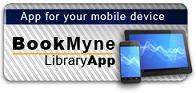Title:
Performing with computer applications : personal information manager, word processing, desktop publishing, spreadsheets, databases, presentations, internet and web design
Personal Author:
Edition:
3rd ed.
Publication Information:
Boston, MA : Thomson, 2007
ISBN:
9781418865153
Available:*
Library | Item Barcode | Call Number | Material Type | Item Category 1 | Status |
|---|---|---|---|---|---|
Searching... | 30000010113719 | QA76.5 B52 2007 | Open Access Book | Book | Searching... |
On Order
Summary
Summary
Using the developmental approach to learning, Performing with Computer Applications, 3rd Edition offers a means of learning about computers, thinking critically, solving problems, communicating effectively, applying technology to task and working in teams. The book introduces word processing, Internet, desktop publishing, spreadsheet, database, and presentation concepts through sequential practice material. It is non-software specific so its exercises can be used with any software or operating system.
Table of Contents
| Preface | p. iv |
| How to Use this Book | p. vi |
| Startup Checklist | p. xv |
| Directory of Files | p. xvi |
| Introduction to Computers | p. xxi |
| Unit 1 Orientation | |
| Lesson 1 Get Started | p. 3 |
| Exercise 1 Start a Program; Use the Mouse; Identify Screen Elements; Close a Document; Exit a Program | p. 4 |
| Exercise 2 Use Menus and Toolbars; Work with Dialog Boxes; Hide/Display the Task Pane | p. 8 |
| Lesson 2 Use Settings, Displays, Help, and File Management | p. 13 |
| Exercise 3 Use Default Settings; Use Zoom | p. 14 |
| Exercise 4 Change Window Displays | p. 16 |
| Exercise 5 Get Help | p. 17 |
| Exercise 6 Use Windows Explorer to Manage Files; Search for Files | p. 20 |
| End-of-Unit Assessment: Orientation | p. 23 |
| Unit 2 Work with a Personal Information Manager | |
| Lesson 1 Exploring Outlook | p. 29 |
| Exercise 1 Start Outlook; Identify Screen Elements; Navigate the Outlook Window; Close Outlook | p. 30 |
| Exercise 2 Work with Outlook Folders; Work with Outlook Views | p. 33 |
| Lesson 2 Work with Contacts | p. 37 |
| Exercise 3 Identify Contacts Screen Elements; Add and Save New Contacts | p. 38 |
| Exercise 4 Change Contacts Views; Edit and Print Contacts | p. 44 |
| Exercise 5 Create a Distribution List | p. 48 |
| Exercise 6 Skills Review | p. 51 |
| Lesson 3 Work with the Calendar, Tasks, and Notes | p. 53 |
| Exercise 7 Navigate the Calendar Window; Schedule Appointments in the Calendar; Change Calendar Views | p. 54 |
| Exercise 8 Edit Appointments; Print a Calendar | p. 60 |
| Exercise 9 Record Tasks and Notes | p. 63 |
| Exercise 10 Skills Review | p. 69 |
| End-of-Unit Assessment: Work With a Personal Information Manager | p. 71 |
| Unit 3 Word Processing | |
| Lesson 1 Create and Save Documents | p. 75 |
| Exercise 1 Create a Document; Correct Spelling; Save and Close a Document | p. 76 |
| Exercise 2 Create a Document; Correct Spelling; Use AutoCorrect; Use Smart Tags; Save and Close a Document | p. 78 |
| Exercise 3 Create a Document; Use Spell and Grammar Check; Save and Close a Document | p. 80 |
| Exercise 4 Create a Document; Use Spell and Grammar Check; Use Smart Tags; Save and Close a Document | p. 82 |
| Exercise 5 Create a Business Letter; Use Print Preview; Change Document View; Print | p. 84 |
| Exercise 6 Create a Business Letter; Use Print Preview; Print | p. 86 |
| Exercise 7 Skills Review | p. 88 |
| Lesson 2 Open and Edit Documents | p. 89 |
| Exercise 8 Open a Document; Insert Text; Save As | p. 90 |
| Exercise 9 Open a Document; Insert Text; Insert and Delete a Comment; Show/Hide Formatting | p. 92 |
| Exercise 10 Open a Document; Delete Text; Insert and Delete a Comment; Undo an Action; E-mail a Document | p. 94 |
| Exercise 11 Open and Edit a Document; Insert the Date; Undo/Redo an Action; E-mail a Document | p. 96 |
| Exercise 12 Open and Edit a Document; Insert and Delete Text; Prepare an Envelope | p. 98 |
| Exercise 13 Open and Edit a Document; Insert and Delete Text; Prepare Labels | p. 100 |
| Exercise 14 Skills Review | p. 102 |
| Exercise 15 Skills Review | p. 104 |
| Lesson 3 Work with Text Alignments, Fonts, and Font Formatting | p. 107 |
| Exercise 16 Align Text Horizontally and Vertically | p. 108 |
| Exercise 17 Align Text; Work with Fonts: Font Styles (Bold, Italic, Underline); Highlight Text | p. 110 |
| Exercise 18 Align Text; Work with Fonts: Font Styles (Bold, Italic, Underline); Highlight Text | p. 112 |
| Exercise 19 Work with Fonts: Font Face, Font Size, Font Effects | p. 114 |
| Exercise 20 Work with Fonts: Font Face, Font Size, Font Effects; Use Symbols; Reveal Formatting | p. 116 |
| Exercise 21 Work with Fonts: Font Face, Font Size, Font Color; Use Symbols; Copy Formatting | p. 118 |
| Exercise 22 Work with Fonts: Font Face, Font Size, Font Color; Use Symbols; Copy Formatting; Bullets and Numbering | p. 122 |
| Exercise 23 Work with Fonts: Font Face, Font Size, Font Color; Use Symbols; Bullets and Numbering | p. 124 |
| Exercise 24 Work with Fonts: Font Face, Font Size, Font Color; Use Symbols; Copy Formatting; Bullets and Numbering; Change Case | p. 126 |
| Exercise 25 Work with Fonts: Font Face, Font Size, Font Color; Use Symbols; Change Case | p. 128 |
| Exercise 26 Skills Review | p. 130 |
| Exercise 27 Skills Review | p. 132 |
| Lesson 4 Basic Document Formatting and Editing | p. 133 |
| Exercise 28 Indent Text; Set Line Spacing | p. 134 |
| Exercise 29 Indent Text; Set Line Spacing | p. 136 |
| Exercise 30 Indent Text; Set Line and Paragraph Spacing; Set Margins | p. 138 |
| Exercise 31 Indent Text; Set Line and Paragraph Spacing; Set Margins | p. 140 |
| Exercise 32 Insert a Section Break; Set Tabs | p. 142 |
| Exercise 33 Insert a Section Break; Set Tabs | p. 144 |
| Exercise 34 Move Text (Cut and Paste) | p. 146 |
| Exercise 35 Move Text (Drag and Drop) | p. 148 |
| Exercise 36 Move and Copy Text | p. 150 |
| Exercise 37 Move and Copy Text | p. 152 |
| Exercise 38 Skills Review | p. 154 |
| Exercise 39 Skills Review | p. 156 |
| Lesson 5 Additional Document Formatting and Editing | p. 159 |
| Exercise 40 Apply a Style; Edit a Style | p. 160 |
| Exercise 41 Create a New Style | p. 164 |
| Exercise 42 Use a Template | p. 166 |
| Exercise 43 Use a Template | p. 168 |
| Exercise 44 Use a Template Wizard | p. 170 |
| Exercise 45 Use a Template Wizard | p. 172 |
| Exercise 46 Outline Text | p. 174 |
| Exercise 47 Outline Text | p. 176 |
| Exercise 48 Edit an Outline | p. 178 |
| Exercise 49 Use Hyphenation; Find and Replace Text; Use Word Count and File Properties | p. 180 |
| Exercise 50 Use Hyphenation; Find and Replace Text; Use Word Count and File Properties | p. 183 |
| Exercise 51 Skills Review | p. 186 |
| Exercise 52 Skills Review | p. 187 |
| Lesson 6 Work with the Internet | p. 189 |
| Exercise 53 Launch and Navigate the Web Browser; Switch Between Applications; Exit the Browser | p. 190 |
| Exercise 54 Access a Web Site Using a Web Address (URL); Print Web Pages | p. 192 |
| Exercise 55 Use Placeholders; Create and Organize Placeholder File Folders; Open a Web Site from a Placeholder | p. 194 |
| Exercise 56 Copy Text from a Web Site; Save a Web Page | p. 196 |
| Exercise 57 Copy Text from a Web Site; Save a Web Page; Insert a Bookmark; Create and Edit a Hyperlink | p. 198 |
| Exercise 58 Search the Internet | p. 201 |
| Exercise 59 Search the Internet | p. 204 |
| Exercise 60 Skills Review | p. 206 |
| Exercise 61 Skills Review | p. 207 |
| Lesson 7 Work with Multiple-Page Documents and Multiple Documents | p. 209 |
| Exercise 62 Format a Two-Page Letter; Use Headers/Footers | p. 210 |
| Exercise 63 Format a Two-Page Letter; Use Headers/Footers; Track Changes; Use Research Services | p. 213 |
| Exercise 64 Format a Multiple-Page Report; Use Headers/ Footers; Insert Page Numbers; Track Changes; Use Research Services | p. 216 |
| Exercise 65 Use Footnotes; Insert Page Numbers; Control Pagination; Prevent Widow/Orphan Lines | p. 219 |
| Exercise 66 Use Footnotes, Headers, and Page Numbers; Prevent Widow/Orphan Lines | p. 223 |
| Exercise 67 Use Footnotes and Endnotes; Edit Headers and Footers; Insert Page Numbers; Prevent Widow/Orphan Lines | p. 225 |
| Exercise 68 Compare and Merge Documents | p. 229 |
| Exercise 69 Compare and Merge Documents; Edit Footnotes | p. 233 |
| Exercise 70 Display Multiple Documents; Switch Between Open Documents; Copy from One Document to Another | p. 235 |
| Exercise 71 Display Multiple Documents; Switch Between Open Documents; Copy from One Document to Another | p. 239 |
| Exercise 72 Skills Review | p. 241 |
| Exercise 73 Skills Review | p. 245 |
| Lesson 8 Work with Columns, Tables, and Forms | p. 249 |
| Exercise 74 Use Newsletter-Style Columns | p. 250 |
| Exercise 75 Use Newsletter-Style Columns | p. 252 |
| Exercise 76 Create Custom Columns Widths | p. 254 |
| Exercise 77 Create a Table; Change Table Column Width | p. 256 |
| Exercise 78 Create a Table; Change Table Column Width | p. 258 |
| Exercise 79 Create a Table; Change Table Column Width; Align Table Data; Merge Cells; Change Text Direction | p. 260 |
| Exercise 80 Create a Table; Change Table Column Width; Align Table Data; Merge and Split Cells; Change Text Direction | p. 262 |
| Exercise 81 Create a Table; Change Table Row Height; Apply Borders and Shading | p. 264 |
| Exercise 82 Create a Table; Set Column Widths to Fit Column Data; Calculate; Sort | p. 267 |
| Exercise 83 Insert and Delete Columns and Rows; Apply Automatic Formats; Calculate; Sort; Change Page Orientation | p. 269 |
| Exercise 84 Insert and Delete Columns and Rows; Apply Automatic Formats; Calculate; Change Page Orientation | p. 272 |
| Exercise 85 Create Correspondence with Tables | p. 274 |
| Exercise 86 Create a Form | p. 276 |
| Exercise 87 Skills Review | p. 278 |
| Exercise 88 Skills Review | p. 280 |
| Lesson 9 Work with AutoText and Macros; Merge | p. 281 |
| Exercise 89 Create AutoText Entries | p. 282 |
| Exercise 90 Insert AutoText | p. 283 |
| Exercise 91 Insert AutoText | p. 286 |
| Exercise 92 Insert a File | p. 288 |
| Exercise 93 Insert a File | p. 290 |
| Exercise 94 Record a Macro; Run/Play a Macro | p. 292 |
| Exercise 95 Create and Merge Main and Data Source Documents | p. 294 |
| Exercise 96 Create and Merge Main and Data Source Documents | p. 298 |
| Exercise 97 Create and Merge Main and Data Source Documents | p. 300 |
| Exercise 98 Edit the Data Source; Select Recipients for a Merge | p. 302 |
| Exercise 99 Edit the Data Source; Select Recipients for a Merge | p. 304 |
| Exercise 100 Merge Envelopes and Labels with a Data Source | p. 306 |
| Exercise 101 Skills Review | p. 309 |
| Exercise 102 Skills Review | p. 312 |
| End-of-Unit Assessment: Word-Processing Concepts Assessments | p. 316 |
| End-of-Unit Projects: Word-Processing Skill Assessment | p. 322 |
| Unit 4 Desktop Publishing | |
| Lesson 1 Work with Objects, Lines, and Text Boxes | p. 327 |
| Exercise 1 Copy a Picture from a Web Site; Insert, Position, Size, and Rotate an Object; Use Text-Wrap | p. 328 |
| Exercise 2 Insert, Position, Size, Copy, and Delete an Object; Use Text-Wrap | p. 330 |
| Exercise 3 Use Text-Wrap; Insert a Caption | p. 332 |
| Exercise 4 Use Text-Wrap; Insert a Caption | p. 334 |
| Exercise 5 Use Lines, Line Styles, and Line Colors | p. 337 |
| Exercise 6 Use Lines, Line Styles, and Line Colors | p. 340 |
| Exercise 7 Use Text Boxes, Text Box Borders, Shading, and Special Effects | p. 342 |
| Exercise 8 Use Text Boxes, Text Box Borders, Shading, and Special Effects; Use Page Borders | p. 345 |
| Exercise 9 Skills Review | p. 348 |
| Exercise 10 Skills Review | p. 350 |
| Lesson 2 Work with Drawing Tools | p. 353 |
| Exercise 11 Create, Position, and Size a Shape; Apply a Border and Fill | p. 354 |
| Exercise 12 Group and Layer Objects | p. 356 |
| Exercise 13 Copy and Group Shapes and Objects | p. 358 |
| Exercise 14 Copy, Group, Ungroup, and Regroup Shapes and Objects; Align and Distribute Objects | p. 360 |
| Exercise 15 Copy, Group, and Ungroup Shapes and Objects; Change the Direction of an Object | p. 362 |
| Exercise 16 Skills Review | p. 364 |
| Exercise 17 Skills Review | p. 366 |
| Lesson 3 Add Special Effects | p. 369 |
| Exercise 18 Use WordArt | p. 370 |
| Exercise 19 Use WordArt; Create Drop Capitals | p. 372 |
| Exercise 20 Apply Text Design | p. 374 |
| Exercise 21 Create a Watermark | p. 376 |
| Exercise 22 Create a Watermark; Use Paragraph Borders and Shading | p. 378 |
| Exercise 23 Create Reverse Text; Use Character Spacing | p. 380 |
| Exercise 24 Create Reverse Text; Use Character Spacing | p. 382 |
| Exercise 25 Create Pull Quotes | p. 384 |
| Exercise 26 Use Special Page Layouts | p. 388 |
| Exercise 27 Skills Review | p. 391 |
| Exercise 28 Skills Review | p. 392 |
| Exercise 29 Skills Review | p. 395 |
| End-of-Unit Assessment: Desktop Publishing Concepts | p. 397 |
| End-of-Unit Projects | p. 400 |
| Unit 5 Spreadsheets | |
| Lesson 1 Create, Save, and Print a Worksheet | p. 405 |
| Exercise 1 Explore the Worksheet | p. 406 |
| Exercise 2 Enter Labels and Values; Use Smart Tags; Make Simple Corrections; Save and Close a File | p. 409 |
| Exercise 3 Enter Labels and Values; Use Smart Tags; Make Simple Corrections; Save and Close a File | p. 411 |
| Exercise 4 Enter Labels and Values; Make Simple Corrections; Save, Print, and Close a File | p. 412 |
| Exercise 5 Enter Labels and Values; Make Simple Corrections; Save, Print, and Close a File | p. 414 |
| Exercise 6 Enter Labels and Values; Make Simple Corrections; Save, Print, and Close a File | p. 416 |
| Exercise 7 Skills Review | p. 417 |
| Exercise 8 Skills Review | p. 418 |
| Lesson 2 Use Formulas; Copy a Formula; Format and Enhance Worksheet Data | p. 419 |
| Exercise 9 Use Formulas; Format and Enhance Data | p. 420 |
| Exercise 10 Use Formulas; Format and Enhance Data | p. 422 |
| Exercise 11 Use Formulas; Format and Enhance Data; Copy Formulas; Align Data | p. 424 |
| Exercise 12 Use Formulas; Format and Enhance Data; Copy Formulas; Align Data | p. 426 |
| Exercise 13 Use Formulas; Format and Enhance Data; Align Data; Apply Borders and Shading | p. 428 |
| Exercise 14 Copy a Formula; Insert and Delete Columns and Rows; Change Column Width; Apply Borders and Shading | p. 430 |
| Exercise 15 Copy a Formula; Insert and Delete Columns and Rows; Change Column Width; Apply an Automatic Format | p. 433 |
| Exercise 16 Copy a Formula; Insert and Delete Columns and Rows; Change Column Width; Apply an Automatic Format | p. 435 |
| Exercise 17 Skills Review | p. 437 |
| Exercise 18 Skills Review | p. 439 |
| Lesson 3 Use Functions, Additional Formatting, and Editing | p. 441 |
| Exercise 19 Use Functions; Sort | p. 442 |
| Exercise 20 Use Functions; Use AutoFill; Create a Series; Use Print Options | p. 445 |
| Exercise 21 Use Functions; Create a Series; Use Print and Page Setup Options | p. 448 |
| Exercise 22 Use Functions; Create a Series; Work with Sheets; Use Print and Page Setup Options | p. 450 |
| Exercise 23 Use IF Statements; Work with Sheets; Sort; Use Print and Page Setup Options | p. 453 |
| Exercise 24 Use IF Statements; Work with Sheets; Sort; Use Print and Page Setup Options (Insert a Header and/or Footer) | p. 456 |
| Exercise 25 Use IF Statements; Sort; Use Print and Page Setup Options (Insert a Header and/or Footer) | p. 459 |
| Exercise 26 Link Workbooks | p. 461 |
| Exercise 27 Filter Records | p. 466 |
| Exercise 28 Use a Template; Filter Records | p. 468 |
| Exercise 29 Skills Review | p. 471 |
| Exercise 30 Skills Review | p. 474 |
| Lesson 4 Create and Edit Charts | p. 481 |
| Exercise 31 Create a Column and Pie Chart | p. 482 |
| Exercise 32 Create a Bar and Line Chart | p. 486 |
| Exercise 33 Edit and Enhance a Chart | p. 488 |
| Exercise 34 Edit and Enhance a Chart | p. 492 |
| Exercise 35 Skills Review | p. 495 |
| Exercise 36 Skills Review | p. 497 |
| Lesson 5 Integrate Worksheets with Other Applications | p. 499 |
| Exercise 37 Insert a Worksheet into a Word Document | p. 500 |
| Exercise 38 Insert a Worksheet as an Embedded Object into a Word Document | p. 502 |
| Exercise 39 Insert a Chart as an Embedded Object into a Word Document | p. 504 |
| Exercise 40 Insert a Worksheet and Chart as Linked Objects into a Word Document | p. 506 |
| Exercise 41 Link a Worksheet to the Web | p. 508 |
| Exercise 42 Skills Review | p. 511 |
| Exercise 43 Skills Review | p. 514 |
| End-of-Unit Assessment: Spreadsheets | p. 516 |
| End-of-Unit Projects: Spreadsheets | p. 521 |
| Unit 6 Database | |
| Lesson 1 Plan, Create, and Save a Database | p. 527 |
| Exercise 1 Plan a Database | p. 528 |
| Exercise 2 Plan, Create, and Save a Database; Use Database Views | p. 530 |
| Exercise 3 Plan, Create, and Save a Database; Use Database Views | p. 532 |
| Exercise 4 Plan, Create, and Save a Database; Use Database Views | p. 533 |
| Exercise 5 Plan, Create, and Save a Database; Use Database Views | p. 534 |
| Exercise 6 Skills Review | p. 535 |
| Exercise 7 Skills Review | p. 536 |
| Lesson 2 Open, Edit, and Print a Database | p. 537 |
| Exercise 8 Open a Database; Enter Records; Change Column Width | p. 538 |
| Exercise 9 Open a Database; Enter Records; Change Column Width | p. 540 |
| Exercise 10 Open a Database; Enter Records; Change Column Width; Preview and Print | p. 543 |
| Exercise 11 Open a Database; Use Forms; Enter Records; Change Column Width; Preview and Print | p. 544 |
| Exercise 12 Skills Review | p. 546 |
| Exercise 13 Skills Review | p. 549 |
| Lesson 3 Modify and Format a Database; Search and Sort a Database | p. 551 |
| Exercise 14 Insert and Delete Records; Find and Edit a Record | p. 552 |
| Exercise 15 Modify the Database; Insert and Delete Records; Hide/Unhide Fields; Hide/Filter Records | p. 554 |
| Exercise 16 Modify the Database; Insert and Delete Records; Hide/Unhide Fields; Hide/Filter Records; Change Margins; Sort | p. 557 |
| Exercise 17 Modify the Database; Insert and Delete Records; Hide/Unhide Fields; Hide/Filter Records; Change Margins; Sort | p. 560 |
| Exercise 18 Skills Review | p. 562 |
| Lesson 4 Use Queries and Create Reports; Integrate Databases with Other Applications | p. 565 |
| Exercise 19 Create, Save, and Print a Query | p. 566 |
| Exercise 20 Create and Print a Report; Use a Query in a Report | p. 568 |
| Exercise 21 Create and Print a Report; Group Data; Use Statistics | p. 570 |
| Exercise 22 Import Worksheet Data into a Database | p. 573 |
| Exercise 23 Export a Database to a Word Document | p. 576 |
| Exercise 24 Merge a Database Table with a Word Document | p. 578 |
| Exercise 25 Skills Review | p. 580 |
| End-of-Unit Assessment: Database | p. 583 |
| End-of-Unit Projects: Database | p. 588 |
| Unit 7 Presentations | |
| Lesson 1 Create, Save, and Print a Presentation | p. 593 |
| Exercise 1 Create and Save a Presentation | p. 594 |
| Exercise 2 Create, Save, and Print a Presentation; Apply a Design Template | p. 598 |
| Exercise 3 Create, Save, and Print a Presentation | p. 600 |
| Exercise 4 Skills Review | p. 602 |
| Lesson 2 Enhance Slides; Work with Text and Objects | p. 605 |
| Exercise 5 Open a Presentation; Work with Object Slides; Move Slides; Insert Footers | p. 606 |
| Exercise 6 Open a Presentation; Work with Object Slides; Move, Copy, and Delete Slides | p. 610 |
| Exercise 7 Align and Change the Appearance of Text; Work with Placeholders; Change a Slide's Layout; Use a Slide Master | p. 614 |
| Exercise 8 Use a Slide and Title Master; Format Bullets; Use WordArt | p. 618 |
| Exercise 9 Change a Slide's Layout and Design; Use a Slide Master; Record and Play a Macro | p. 624 |
| Exercise 10 Use a Template Presentation | p. 628 |
| Exercise 11 Insert Comments; Create a Photo Album; Import a Slide from Another Presentation; Hide a Slide | p. 632 |
| Exercise 12 Skills Review | p. 636 |
| Lesson 3 Work with Slide Shows; Integrate Presentations with Other Applications | p. 639 |
| Exercise 13 Add Slide Transitions, Sound, and Animation; Show a Presentation | p. 640 |
| Exercise 14 Add Slide Transitions, Sound, and Animation; Create Handouts and Notes Pages; Use the Annotation Pen | p. 643 |
| Exercise 15 Create a Self-Running Presentation; Record a Narration; Customize Slide Background | p. 646 |
| Exercise 16 Link a Worksheet with a Presentation and the Web; Use Action Buttons; Save and Preview as a Web Page; Publish to the Web | p. 650 |
| Exercise 17 Copy a Chart from a Word Document; Create a Custom Show; Link to Slides and to a Custom Show; Create a Summary Slide | p. 654 |
| Exercise 18 Link to the Web; Insert Media Clips; Embed a Slide into a Word Document; Export Slides and Notes to a Word Document | p. 658 |
| Exercise 19 Create a Presentation from a Word Outline; Import a Table from Word | p. 663 |
| Exercise 20 Embed Fonts; Package a Presentation for CD | p. 666 |
| Exercise 21 Skills Review | p. 668 |
| End-of-Unit Assessment: Presentations | p. 671 |
| End-of-Unit Projects: Presentations | p. 674 |
| Unit 8 Web Sites | |
| Lesson 1 Work with Web Pages | p. 679 |
| Exercise 1 Save a Word Document as a Web Page; Apply a Background or Theme; Preview a Web Page | p. 680 |
| Exercise 2 Save a PowerPoint Presentation as a Web Page; Use Action Buttons | p. 684 |
| Exercise 3 Create a Web Form in Word | p. 686 |
| Exercise 4 Create a Web Page Using a Word Web Template; Link Files | p. 688 |
| Exercise 5 Skills Review | p. 690 |
| Lesson 2 Create and Enhance Web Sites | p. 693 |
| Exercise 6 Plan a Web Site; Create a Web Site Using the Publisher Wizard | p. 694 |
| Exercise 7 Create and Enhance a Web Site Using the Publisher Wizard; Add Web Pages | p. 700 |
| Exercise 8 Create and Enhance a Web Site Using the Publisher Wizard; Add and Delete Pages | p. 704 |
| Exercise 9 Skills Review | p. 710 |
| Exercise 10 Skills Review | p. 711 |
| Capstone Projects | |
| Capstone Project 1 Planning a Conference | p. 718 |
| Capstone Project 2 Organizing a Community Activity | p. 731 |
| Capstone Project 3 Planning a Group Travel Expedition | p. 737 |
| Appendices | |
| Appendix A Microsoft Office Specialist Correlation | p. 745 |
| Appendix B Using the Mouse | p. 749 |
| Appendix C Toolbars, Menus, and Dialog Boxes | p. 751 |
| Appendix D Proofreaders' Marks | p. 757 |
| Appendix E Leading and Line Spacing Illustrations | p. 759 |
| Appendix F Spreadsheet/Worksheet Plans | p. 760 |
| Appendix G Database Planning Sheet | p. 762 |
| Appendix H Rubric for an Oral Report and PowerPoint Presentation | p. 763 |
| Appendix I Letter Styles | p. 764 |
| Glossary | p. 769 |
| Index | p. 780 |