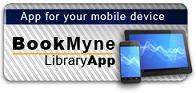Available:*
Library | Item Barcode | Call Number | Material Type | Item Category 1 | Status |
|---|---|---|---|---|---|
Searching... | 30000010114884 | HF5548.4.M5255 A72 2006 | Open Access Book | Book | Searching... |
On Order
Summary
Summary
Learn how to master the world's most popular e-mail program, while avoiding its many trouble spots ; Written for Outlook users of all levels; Contains clearly explained answers to the most common and most vexing problems faced by Outlook users; The only book like this available on Outlook; Organized in an easy to navigate format, to help you to find the answer you need quickly We all know how popular the various series of hacks books have been. Readers have found their tips and tricks to be very helpful in mastering programs, making them more productive and efficient, and helping them save time by solving vexing problems. Outlook is the most widely used e-mail program. Yet it can be one of the most frustrating programs, too. Many user find it to be unnecessarily complex and difficult to understand. The Outlook Answer Book is the guide to Outlook that users of all levels have been waiting for. It is crammed with useful tips and tricks that will help you master Outlook's basic functions, show you tools you had no idea existed, and help you avoid Outlook's most common and vexing pitfalls. savvy user, without condescension, and arrange the material in a way that makes it easy to find the answer to the problem that is troubling you. They present the answers in short, easily-digestible bites. There is truly no other book like this available on Outlook. It can make any computer user with a basic understanding of Outlook faster and more productive.
Author Notes
Tom Archer is a Program Manager for the Microsoft Developer Network (MSDN), a winner of the prestigious Microsoft MVP award, and bestselling author of a dozen books and more than one hundred articles. In addition to his writing, he owns the Archer Consulting Group, which specializes in Microsoft Exchange and Outlook training, customization, and programming. With trainers and installers positioned around the globe, the Archer Consulting Group boasts a client list that includes companies such as IBM, AT&T, Equifax, and VeriSign. If you or your company are looking to get the most out of Exchange or Outlook, visit the book's support Web site http://www.OutlookHacks.com for more information.
Brian Delahunty is a Software Engineer and Research Assistant for a prominent European telecommunications research group based in Ireland and his most recent work is in the area of next-generation mobile content delivery systems and advanced information syndication technologies. He has authored a number of online articles as well as once being an editor for The CodeProject, one of the largest developer communities on the Internet with more than two million members. He is also an active member of the Irish developer community and founded the South East Regional arm of the Ireland .NET Developers Alliance. In his spare time, he enjoys tinkering with numerous technology projects and spending time with his friends and family.
© Copyright Pearson Education. All rights reserved.
Excerpts
Excerpts
Preface Why Another Book on Outlook? Many dozens of books have been written about using the Microsoft Outlook product. Although many of these books are very good, none of them provided the key element that we, as authors, wanted to focus on with this book: providing a means by which a reader could open the book and very quickly locate an answer to a question. This is because most Outlook books are tutorial in nature, with each chapter designed to be read from beginning to end. But what if you simply have a question about a given feature and don't have the time or inclination to read through an entire chapter or paragraph searching for the answer? This is how we came up with the idea of producing an Outlook book in FAQ (Frequently Asked Questions) format. The FAQ format, made popular in online material, enables the reader to more quickly skim the table of contents or a chapter to locate the needed question/answer without having to read through a lot of unrelated material. In fact, in a usability study in which Outlook users were given several books from which to find answers to common Outlook questions, the users found the answer three times faster using the FAQ format! Therefore, feel free to skim the table of contents; we're sure you'll find that it's much easier and faster than ever to find just the information you're looking for. Conventions Used in This Book To make the book--and specifically the steps to solving each issue--more readable, the book employs the following conventions. Text that you enter --Anytime you see text thatis underlined, this represents text that you are to enter verbatim. We chose this method instead of using quotation marks around the text because that's always misleading in terms of whether the reader is to actually type in the quotation marks. By underlining the text, you can see exactly what you need to type. Bold keywords in step-by-step instructions --Studies have shown that most people do not read every word in a list of directions, but instead look for the main words of the sentence that indicate what needs to be done. Therefore, we decided to bold the Outlook keywords, to visually break up large amounts of text and to make following the steps much easier and faster. For example, if the sentence states, "From the Tools menu, click the Options button," you can easily glance over that sentence and see the words Tools followed by Options and know what to do without reading each word of the sentence. Bold dialog/form elements --Many times an item on the form is named as a fragment, so it makes reading the sentence that refers to it difficult. As an example, one option on the Options dialog box states "Send immediately when connected." Therefore, for the reader to more easily discern the name of the option from our descriptive text, the option text always appears in bold--for example, "Turn on the option labeled Send immediately when connected ." Keyboard combination --When the reader needs to press multiple keys to carry out a function, the specific text typically shown on the keys is shown in bold. Therefore, if you need to hold the Ctrl button while pressing the letter n, the text would read "Press the Ctrl N combination." Author Feedback As authors, we both have always strived to put our readers first. To that end, you'll often find us in the various Exchange and Outlook support forums and newsgroups helping users find the answers they're searching for. In addition, we've set up a Web site specifically for supporting this book: http://www.OutlookHacks.com . Therefore, if you have any questions about this book, please feel free to drop by our Web site and post a question/comment. In addition, as with any FAQ, this book will continue to grow as the Outlook product matures and as readers send in questions. Therefore, please feel free to send in questions/answers that you feel should be in our next edition. The only thing we ask for is a bit of patience in terms of our response. Our Exchange/Outlook training courses and customization services have proven to be extremely popular, which means that we're often at client sites all around the world. Therefore, we will always respond as quickly as we can, but sometimes this can mean a delay of a day or two in getting a reply to your comment or question. (c) Copyright Pearson Education. All rights reserved. Excerpted from The Outlook Answer Book: Useful Tips, Tricks, and Hacks for Microsoft Outlook 2003 by Tom Archer, Brian Delahunty All rights reserved by the original copyright owners. Excerpts are provided for display purposes only and may not be reproduced, reprinted or distributed without the written permission of the publisher.Table of Contents
| Acknowledgments |
| About the Authors |
| Preface |
| 1 Setup and Configuration |
| 2 Categories |
| 3 Address Book, Contacts, and Distribution Lists |
| 4 E-mail and Attachments |
| 5 Calendar, Appointments, and Meetings |
| 6 Notes |
| 7 Journals |
| 8 Tasks |
| 9 Find, Search Folders, and the Research Service |
| 10 Custom Forms |
| 11 Visual Basic Macros |
| 12 Outlook Express and Newsgroups |
| 13 Microsoft Exchange Server |
| 14 Outlook Web Access |
| 15 Privacy, Data Security, and Virus Protection |
| 16 Data Archival, Backup, and Restore |
| Index |