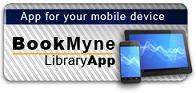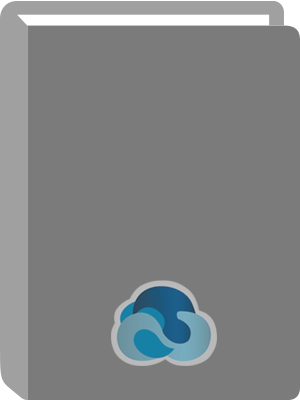
Title:
Complete idiot's guide to Microsoft Office 2000
Personal Author:
Physical Description:
xv, 330 pages : illustrations ; 24 cm
ISBN:
9780789718488
Available:*
Library | Item Barcode | Call Number | Material Type | Item Category 1 | Status |
|---|---|---|---|---|---|
Searching... | 33000000018391 | HF5548.4 .M525 K73 1999 | Open Access Book | Gift Book | Searching... |
On Order
Summary
Summary
No Marketing Blurb
Author Notes
Joe Kraynak has taught hundreds of thousands of new PC users how to make the most of their computers with his easy-to-read books. His previous books include the first and second editions of The Complete Idiot's Guide to Microsoft Office 97; Easy Internet, Second Edition; Windows 95 Cheat Sheet; The Complete Idiot's Guide to PCs; and The Big Basics Book of Microsoft Office.
Table of Contents
| Introduction | p. 1 |
| Part 1 Microsoft Office Over Easy | p. 5 |
| 1 10-Minute Guide to Office 2000 Professional | p. 7 |
| Running Your Office Applications | p. 7 |
| Scooting Up to the Shortcut Bar | p. 8 |
| Activating Other Shortcut Bars | p. 10 |
| Customizing The Shortcut Bar | p. 11 |
| Saving, Naming, and Opening the Files You Create | p. 12 |
| Working with the Smart New Office Interface | p. 14 |
| Not-So-Basic Mouse Moves | p. 15 |
| 2 When in Doubt, Ask for Help | p. 17 |
| Meeting Your Office Assistant | p. 17 |
| Finding Help Topics in the Table of Contents | p. 19 |
| Getting Help from the Answer Wizard | p. 21 |
| Searching the Index for Specific Help | p. 21 |
| Part 2 Whipping Up Word Documents | p. 23 |
| 3 Making and Editing Word Documents | p. 25 |
| Starting with the Boilerplate Special | p. 25 |
| Inserting, Typing Over, and Deleting Text | p. 27 |
| What's with the Red Pen? | p. 28 |
| Typing Text Has Never Been Easier! | p. 29 |
| Scroll, Scroll, Scroll Your Dcoument | p. 29 |
| Changing Views | p. 30 |
| 10 Ways to Select Text | p. 31 |
| Dragging, Cutting, and Copying Text | p. 32 |
| Juggling Two or More Documents | p. 33 |
| The Ol' Find and Replace Trick | p. 33 |
| On Second Thought: Undoing Changes | p. 34 |
| 4 Giving Your Text a Makeover | p. 35 |
| Fast and Easy Formatting with the Toolbar | p. 35 |
| Two More Formatting Tricks | p. 37 |
| Visiting the Font Smorgasbord | p. 37 |
| Paragraph Formatting: Line Spacing and Indents | p. 38 |
| Ruling Your Indented Servants | p. 39 |
| Keeping Tabs on Your Tabs | p. 40 |
| The Painted Word: Using Text As Art | p. 41 |
| Inserting WordArt Objects | p. 41 |
| Setting Off Text in Text Boxes | p. 43 |
| Baby, You've Got Style(s) | p. 44 |
| Applying Character and Paragraph Styles | p. 45 |
| Creating Your Own Styles | p. 45 |
| 5 Aligning Your Text with Columns and Tables | p. 47 |
| Creating Your Own Newspaper Columns | p. 47 |
| Avoiding Gridlock with Tables | p. 49 |
| Using the Insert Table Button | p. 50 |
| Drawing a Table with Your Mouse | p. 51 |
| Transforming Existing Text into a Table | p. 52 |
| Moving Around Inside Your Table | p. 53 |
| Performing Reconstructive Surgery on Your Table | p. 53 |
| Adjusting the Row Height and Column Width | p. 53 |
| Inserting and Deleting Columns and Rows | p. 54 |
| Splitting and Joining Cells | p. 54 |
| Giving Your Table a Face-Lift with Borders and Shading | p. 55 |
| Sorting and Summing Table Entries | p. 56 |
| 6 Spicing It Up with Graphics, Sound, and Video | p. 59 |
| Inserting Pictures, Sounds, and Video Clips from the Gallery | p. 59 |
| Inserting Scanned Images On-the-Fly | p. 61 |
| Importing Graphics Files | p. 61 |
| Moving Pictures Around on a Page | p. 61 |
| Resizing and Reshaping Your Pictures | p. 62 |
| Touching Up a Picture with the Picture Toolbar | p. 63 |
| Sketching Custom Illustrations | p. 64 |
| Creating Drawings with Simple Lines and shapes | p. 64 |
| Working with Layers of Objects | p. 66 |
| Working with Two or More Objects as a Group | p. 67 |
| Editing Existing Pictures | p. 67 |
| 7 Checking Your Spelling and Grammar | p. 69 |
| Looking for Mis Spellings | p. 70 |
| Spell-Checking on the Go | p. 70 |
| Spell-Checking Just Before You Hand It In | p. 71 |
| Customizing the Spelling Checker | p. 72 |
| Making Word Automatically Correct Your Typos | p. 73 |
| Word's Helpful, Useful, Beneficial Thesaurus | p. 75 |
| 8 Creating Mailing Labels and Form Letters | p. 77 |
| Addressing an Envelope or Mailing Label | p. 78 |
| Addressing an Envelope | p. 78 |
| Addressing a Mailing Label | p. 79 |
| Meeting Your Address List with a Form Letter | p. 80 |
| First You Need Some Data | p. 80 |
| Then You Need a Form Letter | p. 81 |
| Now You Can Merge | p. 81 |
| Using Mail Merge to Do Mailing Labels | p. 84 |
| 9 Everything You've Always Wanted to Know About Printing Documents | p. 85 |
| Setting Up Your Pages for Printing | p. 86 |
| Setting the Page Margins | p. 86 |
| Picking a Paper Size and Print Direction | p. 87 |
| Where's Your Paper Coming From? | p. 87 |
| Laying Out Your Pages | p. 87 |
| Adding Page Numbers | p. 88 |
| Chopping Your Text into Pages | p. 89 |
| Head-Banging Headers and Foot-Stomping Footers | p. 90 |
| Previewing Pages Before Printing Them | p. 92 |
| Ready, Set, Go to the Printer | p. 93 |
| Part 3 Crunching Numbers with Excel Spreadsheets | p. 95 |
| 10 Spreadsheet Orientation Day | p. 97 |
| Taking Excel on the Open Road | p. 98 |
| All Data Entries Are Not Created Equal | p. 99 |
| Entering Data | p. 100 |
| What About Dollar Values and Percents? | p. 102 |
| Numbers As Text | p. 102 |
| Numbers As Dates and Times | p. 102 |
| Secrets of the Data Entry Masters | p. 103 |
| Fill 'Er Up | p. 103 |
| A Faster Fill Up | p. 104 |
| Create Your Own AutoFill Series | p. 104 |
| Fill In The Blanks with AutoComplete | p. 104 |
| Life in the Cell Block: Selecting Cells | p. 105 |
| Working with Worksheets | p. 106 |
| All This and a Database, Too? | p. 107 |
| 11 Doing Math with Formulas | p. 109 |
| Understanding Formulas and Concocting Your Own | p. 110 |
| Get Your Operators in Order | p. 110 |
| Tell Me How to Put Them in Already! | p. 111 |
| Going Turbo with Functions | p. 113 |
| The Awesome AutoSum Tool | p. 113 |
| Demystifying Functions with the Paste Function Feature | p. 114 |
| Seeing a Real Live Investment Function in Action | p. 117 |
| Controlling Cell Addresses When You Copy or Move Formulas | p. 118 |
| Playing "What If...?" with Scenarios | p. 119 |
| The Making of a Scenario | p. 119 |
| Manaking Your Scenarios | p. 120 |
| 12 Giving Your Worksheet a Professional Look | p. 123 |
| Tweaking Row Heights and Column Widths | p. 124 |
| Fission and Fusion: Merging and Splitting Cells | p. 125 |
| Add a Few Rows, Toss in Some Columns | p. 125 |
| Nuking Rows, Columns, and Cells | p. 126 |
| Making It Look Great in 10 Minutes or Less | p. 127 |
| Drive-Through Formatting with AutoFormat | p. 127 |
| Don't Forget Your Formatting Toolbar | p. 128 |
| More Control with the Format Cells Dialog Box | p. 129 |
| Applying Formats with a Few Brush Strokes | p. 131 |
| Hanging a Few Graphical Ornaments | p. 131 |
| 13 Graphing Data for Fun and Profit | p. 133 |
| Charting Your Data | p. 134 |
| So Now You Want to Print It? | p. 136 |
| Changing Your Chart with Toolbars,Menus, and Right-Clicks | p. 137 |
| Bar Charts, Pie Charts, and Other Chart Types | p. 138 |
| Formatting the Elements That Make Up a Chart | p. 138 |
| Adding Text, Arrows, and Other Objects | p. 140 |
| 14 Printing Wide Worksheets on Narrow Pages | p. 141 |
| Preprinting: Laying the Groundwork | p. 141 |
| Portrait or Landscape: Setting the Page Orientation | p. 142 |
| Checking and Moving Page Breaks | p. 142 |
| Repeating Titles and Column Labels | p. 144 |
| Adding Headers and Footers | p. 145 |
| Setting the Page Order | p. 145 |
| When It Just Won't Fit | p. 146 |
| Stuff It with Print to Fit | p. 146 |
| Selective Printing with Print Areas | p. 146 |
| Hiding Columns and Rows | p. 147 |
| Finally! Printing Your Worksheets | p. 147 |
| Part 4 Snapping Slide Shows in PowerPoint | p. 149 |
| 15 Slapping Together a Basic Slide Show | p. 151 |
| Start from Scratch? Nah! | p. 151 |
| Using the AutoContent Wizard | p. 152 |
| Starting with a Template | p. 153 |
| Changing Views to Edit and Sort Your Slides | p. 154 |
| Working on Slides | p. 155 |
| Organizing Your Presentation | p. 155 |
| Inserting and Deleting Slides | p. 156 |
| Changing the Background, Color Scheme, and Layout | p. 157 |
| Applying a Different Design to the Entire Presentation | p. 157 |
| Changing the Background | p. 157 |
| Picking a Different Color Scheme | p. 158 |
| Taking Control with the Master Slide | p. 159 |
| 16 Adding Text, Graphis, and Sounds to a Slide | p. 161 |
| As If You Didn't Have Enough Text | p. 162 |
| Jazzing Up Your Slides with Clip Art and Other Pictures | p. 162 |
| Backing Up Your Claims with Charts (Graphs) | p. 163 |
| Adding Sounds to Your Slides | p. 165 |
| Attaching a Recorded Sound to a Slide | p. 165 |
| Narrating an Entire Slide Show | p. 166 |
| Going Multimedia with Video Clips | p. 167 |
| 17 Shuffling and Presenting Your Slide Show | p. 169 |
| Rearranging Your Slides | p. 169 |
| Adding Special Effects | p. 170 |
| Special Effects on the Slide Sorter Toolbar | p. 171 |
| Animating Transitions from Slide to Slide | p. 172 |
| Using Animated Builds | p. 173 |
| Animating Your Charts | p. 175 |
| Making an Interactive Presentation with Action Buttons | p. 175 |
| It's Show Time! | p. 175 |
| Part 5 Mastering the Information Age with Access | p. 179 |
| 18 Making Your First Dabatase | p. 181 |
| What Is a Database, Anyway? | p. 181 |
| Database Lingo You Can't Live Without | p. 182 |
| Cranking Out a Database with the Database Wizard | p. 183 |
| Creating and Customizing Tables | p. 185 |
| Configuring Tables: Pick a View | p. 185 |
| Changing the Field Properties | p. 186 |
| Creating New Tables | p. 188 |
| Creating and Customizing Data Entry Forms | p. 189 |
| Restructuring a Form | p. 189 |
| Changing the Control Source and Other Control Properties | p. 190 |
| Adding Controls to a Form | p. 190 |
| Creating a New Form | p. 191 |
| 19 Entering Data: For the Record | p. 193 |
| How Forms, Tables, and Datasheets Differ | p. 193 |
| Filling Out Forms | p. 194 |
| Entering Data in a Table | p. 195 |
| What Are These Drop-Down Lists For? | p. 196 |
| 20 Finding, Sorting, and Selecting Records | p. 199 |
| Sorting Your Records by Number, Name, or Date | p. 199 |
| Filtering Records to Lighten the Load | p. 200 |
| Filtering the Easy Way | p. 200 |
| When Your Filtering Needs Become More complex | p. 200 |
| Using Queries to Sort, Select, and Calculate | p. 202 |
| Using the Query Wizards | p. 202 |
| Creating a Query Without a Wizards | p. 204 |
| Saving, Opening, and Editing Queries | p. 205 |
| 21 Giving Data Meaning with Reports | p. 207 |
| The Report You Need May Already Exist! | p. 207 |
| Making Reports with the Report Wizard | p. 208 |
| Customizing the Appearance and Content of Your Report | p. 210 |
| Working with a Report in Design View | p. 210 |
| Changing the Overall Appearance of the Report | p. 212 |
| Selecting, Moving, and Aligning Controls | p. 212 |
| Changing Font Styles and Sizes | p. 213 |
| Adding Controls to the Report | p. 213 |
| Calculating Totals, Subtotals, and Averages | p. 213 |
| Saving and Printing Reports | p. 215 |
| Part 6 Looking After Your Life with Outlook | p. 217 |
| 22 Keeping Track of Dates, Mates, and Things to Do | p. 219 |
| Getting Started with Outlook | p. 219 |
| Using the Standard Toolbar | p. 221 |
| Configuring the Outlook Bar | p. 222 |
| Keeping Appointments with the Calendar | p. 223 |
| Daily, Weekly, and Monthly View | p. 223 |
| Setting Appointment Dates and Times | p. 224 |
| Editing, Moving, and Deleting Appointments | p. 226 |
| Scheduling a Recurring Weekly or Monthly Appointment | p. 227 |
| Keeping Track of Birthdays, Anniversaries, and Other Big Events | p. 227 |
| There's a Rolodex on Your Screen! | p. 228 |
| Adding Address Cards to the Contacts List | p. 228 |
| Making Your Modem Dial Phone Numbers | p. 229 |
| Sending Email Messages to Your Contacts | p. 230 |
| What Do You Have to Do Today? | p. 230 |
| 23 Managing Your Email | p. 231 |
| Nickel Tour of the Inbox | p. 231 |
| Adding Email Accounts | p. 233 |
| Creating a New Email Message | p. 234 |
| Retrieving and Reading Incoming Messages | p. 235 |
| Organizing Messages in Folders | p. 236 |
| Sending Faxes | p. 237 |
| Part 7 Getting Productive with Office 2000 | p. 239 |
| 24 Sharing Data Between Applications | p. 241 |
| Dynamic Data Sharing with OLE | p. 241 |
| Embedding an Object with Copy and Paste Special | p. 242 |
| Creating a Link Between Two Files | p. 243 |
| Embedding a New Object with Insert Object | p. 245 |
| Transforming Word Documents into Presentations and Vice Versa | p. 246 |
| Publishing Access Reports in Word | p. 247 |
| Analyzing Your Access Database in Excel | p. 248 |
| 25 Creating and Publishing Your Own Web Pages | p. 249 |
| Creating Web Pages in Word | p. 250 |
| Transforming Existing Documents into Web Pages | p. 250 |
| Making Web Pages from Scratch with a Wizard | p. 251 |
| Formatting Your Web Pages | p. 252 |
| Connecting Your Page to Other Pages with Hyperlinks | p. 253 |
| Working with Frames | p. 254 |
| Creating an Online Presentation in PowerPoint | p. 255 |
| Placing Your Pages on the Web | p. 256 |
| Finding a Home for Your Page | p. 256 |
| Setting Up a Web Folder | p. 257 |
| Uploading Files to an FTP Server | p. 258 |
| Managing Your Web Site with FrontPage | p. 260 |
| Creating a New Web Site | p. 261 |
| Making Pages | p. 262 |
| Verifying Hyperlinks | p. 262 |
| Publishing Your Web | p. 263 |
| 26 Macros for Mere Mortals | p. 265 |
| Roll 'em: Recording a Macro | p. 266 |
| Playing Back a Recorded Macro | p. 268 |
| Assigning Shortcut Keys for Quick Playback | p. 269 |
| Making Buttons for Your Macros | p. 271 |
| Saving Your Macros | p. 272 |
| 27 No-Brainer Publications with Microsoft Publisher | p. 275 |
| Conjuring Up Quick Publications with Page Wizards | p. 276 |
| Basic Stuff You Ought to Know | p. 278 |
| Making New Pages | p. 280 |
| Working Faster with Grainy (or No) Pictures | p. 280 |
| Customizing a Prefab Publication | p. 280 |
| Page Layout Tools You Can't Live Without | p. 282 |
| Printing Professional-Looking Publications | p. 283 |
| Checking Out Your Printing Options | p. 284 |
| Do It Yourself with Your Desktop Printer | p. 284 |
| Two-Color Output for the Budget Conscious | p. 284 |
| Printing to a File for Outside Printng | p. 285 |
| Glossary | p. 287 |
| Index | p. 301 |