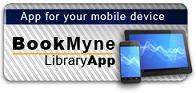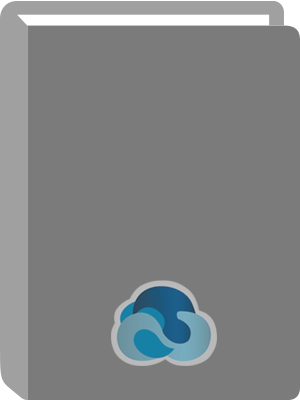
Available:*
Library | Item Barcode | Call Number | Material Type | Item Category 1 | Status |
|---|---|---|---|---|---|
Searching... | 30000010128850 | HF5548.4.M523 E83 2007 | Open Access Book | Book | Searching... |
Searching... | 30000010106126 | HF5548.4.M523 E83 2007 | Open Access Book | Book | Searching... |
On Order
Summary
Summary
Would you like to make Excel formulae easier to create and read, as well as being able to automate worksheets and present data with dramatic visual appeal? This book shows how you can increase your productivity by using shorcuts, tips and tricks which will help you work smarter and faster.
Author Notes
Denise Etheridge ( Burlington, NJ) is the president and founder of BayCon Group, Inc. She publishes Web sites, provides consulting services on accounting-related software, and teaches college-level computer and accounting courses. Denise has also written several Web-based software tutorials, and has been training and assisting clients with the implementation of accounting-related software since 1985. Stanford University and the United States House of Representatives are among her former clients.
Table of Contents
| Chapter 1 Boosting Efficiency |
| Name Cells and Ranges |
| Validate with a Validation List |
| Validate with Data Entry Rules |
| Extend a Series with AutoFill |
| Insert Symbols and Special Characters |
| Hide Rows by Grouping and Outlining |
| Add Comments to a Worksheet |
| Let Excel Read Back Data |
| Chapter 2 Working with Formulas and Functions |
| Calculate with the Function Wizard |
| Define a Constant |
| Create Formulas That Include Names |
| Figure Out Loan Terms |
| Determine the Internal Rate of Return |
| Determine the nth Largest Value |
| Create a Conditional Formula |
| Calculate a Conditional Sum |
| Add a Calculator |
| Find Products and Square Roots |
| Perform Time Calculations |
| Perform Date Calculations |
| Chapter 3 Copying, Formatting, and More |
| Check Formulas for Errors |
| Change Text to Numbers and Then Calculate |
| Convert a Row to a Column |
| Copy with the Office Clipboard |
| Specify How to Paste with Paste Special |
| Create Your Own Style |
| Copy Styles to Another Workbook |
| Conditionally Format a Worksheet |
| Track Changes While Editing |
| Consolidate Worksheets |
| Chapter 4 Manipulating Records |
| Enter Data with a Form |
| Filter Duplicate Records |
| Perform Simple Sorts and Filters |
| Perform Complex Sorts |
| Perform Complex Filters |
| Filter by Multiple Criteria in the Same Column |
| Subtotal Sorted Data |
| Chart Filtered Data Easily |
| Count Filtered Records |
| Look Up Information in a Worksheet |
| Define Data as a Table |
| Modify a Table Style |
| Chapter 5 Exploring Patterns in Data |
| Create a PivotTable |
| Modify PivotTable Data and Layout |
| Compute Sub- and Grand Totals |
| Create a Calculated Field |
| Hide Columns or Rows in a PivotTable |
| Sort a PivotTable |
| Create a PivotChart |
| Describe Data with Statistics |
| Find the Correlation Between Variables |
| Explore Outcomes with What-If Analysis |
| Optimize a Result with Goal Seek |
| Chapter 6 Creating Charts |
| Create a Chart That Has Visual Appeal |
| Add Chart Details |
| Change the Chart Type |
| Add a Trendline to a Chart |
| Add and Remove Chart Data |
| Add Error Bars |
| Create a Histogram |
| Chapter 7 Presenting Worksheets |
| Format Quickly with Format Painter |
| Insert Shapes into a Worksheet |
| Insert Text Boxes into a Worksheet |
| Insert Photographs into a Worksheet |
| Arrange the Graphics in a Worksheet |
| Insert a Background Image |
| Take a Picture of a Worksheet |
| Chapter 8 Protecting, Saving, and Printing |
| Protect a Worksheet |
| Save a Workbook as a Template |
| Choose a Format when Saving a Workbook |
| Print Multiple Areas of a Worksheet |
| Print Multiple Worksheets from a Workbook |
| Chapter 9 Extending Excel |
| Paste Link into Word or PowerPoint |
| Embed a Worksheet |
| Hyperlink a Worksheet |
| Query a Website |
| Import a Text File |
| Import an Access Database |
| Query an Access Database |
| Reuse a Saved Query |
| Export a Worksheet to Access |
| Chapter 10 Customizing Excel |
| Install Add-Ins |
| Customize the Quick Access Toolbar |
| Work with Multiple Windows |
| Save Time by Creating a Custom View |
| Create a Custom Number Format |
| Automate a Worksheet with Macros |
| Create an Icon to Run a Macro |
| Index |