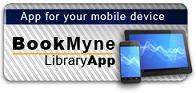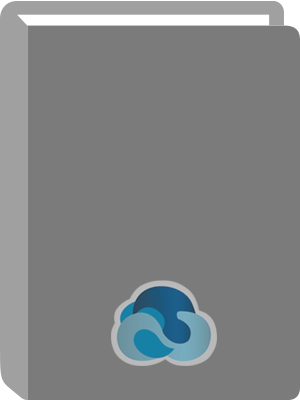
Title:
Quicken 2007 personal finance software quicksteps
Personal Author:
Series:
QuickSteps
Publication Information:
New York, NY : McGraw-Hill, 2007
ISBN:
9780072263886
Subject Term:
Added Author:
Available:*
Library | Item Barcode | Call Number | Material Type | Item Category 1 | Status |
|---|---|---|---|---|---|
Searching... | 30000010116032 | HG179 S26 2007 | Open Access Book | Book | Searching... |
On Order
Summary
Summary
There are 13 million Quicken users More than 300,000 QuickSteps titles have sold Perfect for price-conscious consumers, this valuepacked guide is built to sell, with full-color clarity and to-the-point explanations
Table of Contents
| Acknowledgments | p. xii |
| Introduction | p. xiii |
| Chapter 1 Stepping into Quicken | p. 1 |
| Meet Quicken | p. 2 |
| Determine the Version for You | p. 2 |
| Upgrading Quicken | p. 2 |
| Install Quicken 2007 | p. 3 |
| Install Quicken | p. 3 |
| Viewing the Installation CD | p. 4 |
| Complete the Installation | p. 4 |
| Get Started with Quicken | p. 5 |
| Start Quicken | p. 5 |
| Creating a Quick Launch Shortcut | p. 6 |
| Register Quicken | p. 6 |
| Use Quicken New User Setup | p. 7 |
| Understand the Home Page | p. 11 |
| Add Accounts Manually | p. 12 |
| Using the Ticker Symbol Lookup | p. 14 |
| Using the Address Book | p. 18 |
| Find Help | p. 18 |
| Updating Quicken | p. 20 |
| Exit Quicken | p. 20 |
| Use Quicken and Windows Basics | p. 20 |
| Recognize Quicken Terms | p. 20 |
| Finding More Keyboard Shortcuts | p. 23 |
| Use Windows Tools | p. 23 |
| Chapter 2 Making Quicken Yours | p. 25 |
| Customize the Home Page | p. 26 |
| Customize the Toolbar | p. 26 |
| Manage Accounts | p. 29 |
| Editing an Account | p. 31 |
| Work with the Default Quicken Home Page | p. 31 |
| Changing the Dates for Scheduled Transaction Lists and Graphs | p. 33 |
| Understanding the In/Out/What's Left Snapshot | p. 34 |
| Design a New Home Page View | p. 34 |
| Set Preferences | p. 34 |
| Add and Change Accounts | p. 36 |
| Add Cash Flow Accounts | p. 36 |
| Adding a Cash Account | p. 37 |
| Use Quicken Online | p. 38 |
| Understand Online Services | p. 39 |
| Deciding to Use Online Banking Services | p. 40 |
| Set Up Online Banking | p. 40 |
| Activate One Step Update | p. 43 |
| Use Quicken Bill Pay | p. 43 |
| Managing Your Passwords | p. 44 |
| Understand Categories | p. 44 |
| Work with Categories | p. 45 |
| Using Tax-Line Assignments | p. 46 |
| Add a Category | p. 46 |
| Renaming a Category | p. 47 |
| Protect Your Quicken Data | p. 48 |
| Deleting Categories | p. 49 |
| Back Up Your Data to External Media | p. 49 |
| Chapter 3 Setting Up the Other Centers | p. 51 |
| Understand Financial Terminology | p. 51 |
| Use the Investing Center | p. 52 |
| Track Investments | p. 53 |
| Set Up a Standard Brokerage or IRA Account | p. 54 |
| Understanding Placeholders in Investment Accounts | p. 56 |
| Set Up One Step Update | p. 58 |
| Add a 401(k) or 403(b) Account | p. 60 |
| Creating a Single Mutual Fund Account | p. 61 |
| Use the Property & Debt Center | p. 61 |
| Work with the Property & Debt Center | p. 62 |
| Set Up a House Account with a Mortgage | p. 62 |
| Deleting and Hiding Accounts | p. 64 |
| Add Other Property and Debt Accounts | p. 64 |
| Add Other Liability Accounts | p. 65 |
| Use EasyStep Loan Setup | p. 66 |
| Printing an Amortization Schedule | p. 68 |
| Chapter 4 Using Quicken Every Day | p. 69 |
| Understand Basic Transactions | p. 69 |
| Establish Preferences for Your Registers | p. 70 |
| Set Register Preferences | p. 70 |
| Determine QuickFill Preferences | p. 72 |
| Set Notify Preferences | p. 73 |
| Set Preferences for Writing Checks | p. 74 |
| Setting Downloaded Transaction Preferences | p. 75 |
| Work with the Register | p. 75 |
| Enter a Check | p. 75 |
| Print Checks with Quicken | p. 77 |
| Entering a Deposit | p. 80 |
| Create a New Transaction Category | p. 80 |
| Changing, Voiding, or Deleting a Transaction | p. 81 |
| Perform Activities with Check Registers | p. 81 |
| Create a Split Transaction | p. 81 |
| Transfer Funds from One Account to Another | p. 83 |
| Locate Transactions | p. 84 |
| Sorting Transactions | p. 85 |
| Filter Transactions for More Information | p. 85 |
| Attach Digital Images to a Transaction | p. 86 |
| Using the Clipboard in Windows | p. 87 |
| Rate Your Payees | p. 87 |
| Set Up Your Printer and Print a Register | p. 88 |
| Use Other Cash Flow Center Registers | p. 89 |
| Chapter 5 Taking Control with Quicken | p. 91 |
| Memorize Your Entries | p. 91 |
| Create a Memorized Payee | p. 92 |
| Change Memorized Payees | p. 93 |
| Use Renaming Rules for Downloaded Transactions | p. 94 |
| Create and Memorize a Split Transaction Using Percentages | p. 95 |
| Locking a Memorized Payee | p. 96 |
| Create a Schedule | p. 96 |
| Understand Scheduled Transactions | p. 97 |
| Find Recurring Transactions | p. 97 |
| Schedule a Transaction | p. 98 |
| Understanding Scheduled Transaction Methods | p. 101 |
| Create a Scheduled Transaction | p. 102 |
| Use the Calendar | p. 103 |
| Showing Transactions on Your Calendar | p. 106 |
| Use the Scheduled Transaction List | p. 106 |
| Scheduling Repeating Online Payments | p. 109 |
| Use Reports and Graphs | p. 109 |
| Set Report Preferences | p. 110 |
| Create a Standard Report | p. 111 |
| Creating a Mini-Report | p. 112 |
| Create a Standard Graph | p. 112 |
| Chapter 6 Tracking Your Assets and Liabilities | p. 113 |
| Work with Asset and Liability Accounts | p. 113 |
| Link an Asset to a Liability Account | p. 114 |
| Adjust the Value of an Asset | p. 115 |
| Linking Multiple Liability Accounts to One Asset Account | p. 116 |
| Understanding Depreciation | p. 117 |
| Work with Loans | p. 117 |
| Adjust the Interest Rate on a Loan | p. 117 |
| Handle Other Loan Functions | p. 118 |
| Making Additional Principal Payments | p. 121 |
| Understand Alerts | p. 123 |
| Deleting an Alert | p. 124 |
| Set Up Alerts | p. 124 |
| Create Custom Reports | p. 124 |
| Customize an Existing Report | p. 125 |
| Save a Customized Report | p. 128 |
| Manage Custom Folders for Saved Reports | p. 129 |
| Add a Report to the Quicken Toolbar | p. 129 |
| Recalling a Saved Report | p. 130 |
| Create a Net Worth Report | p. 130 |
| Use Quicken Home Inventory | p. 131 |
| Set Options for Quicken Home Inventory | p. 131 |
| Understand Quicken Home Inventory | p. 132 |
| Start a Home Inventory | p. 134 |
| Create and Print Reports in Quicken Home Inventory | p. 135 |
| Protecting Your Inventory Data with Passwords | p. 136 |
| Send Quicken Home Inventory Data to Quicken | p. 136 |
| Back Up Quicken Home Inventory | p. 137 |
| Chapter 7 Keeping Your Records Up to Date | p. 139 |
| Reconcile Checking and Savings Accounts | p. 140 |
| Reconcile Quicken with Your Bank's Paper Statement | p. 140 |
| Make Corrections in the Statement Summary Window | p. 142 |
| Reconciling for the First Time | p. 143 |
| Deal with Unrecorded Items | p. 143 |
| Reconcile Online | p. 144 |
| Using a Quicken Adjustment | p. 145 |
| Reconcile Credit Card Statements | p. 145 |
| Activating Automatic Reconciliation | p. 146 |
| Finding and Resolving Credit Card Errors | p. 148 |
| Reconcile Investment Accounts | p. 148 |
| Reconcile an Investment Account to a Paper Statement | p. 148 |
| Updating Prices Manually from a Paper Statement | p. 150 |
| Reconcile a Single Mutual Fund Account | p. 150 |
| Update 401 (k) Accounts | p. 152 |
| Understanding How Quicken Works with 401(k)/403(b) Accounts | p. 153 |
| Reconcile Property & Debt Accounts | p. 154 |
| Update an Asset or Liability Account | p. 154 |
| Using the Find And Replace Dialog Box | p. 155 |
| Watch for Escrow Discrepancies | p. 155 |
| Prepare for Emergencies | p. 156 |
| Use the Emergency Records Organizer | p. 156 |
| Create Reports in the Emergency Records Organizer | p. 157 |
| Protect Your Data | p. 158 |
| Chapter 8 Managing Your Investments | p. 159 |
| Understand the Today's Data Tab | p. 160 |
| Download Quotes | p. 160 |
| Getting a Quote for a Security | p. 161 |
| Set Up Quicken.com | p. 161 |
| Use Quicken WebEntry | p. 162 |
| Work with Investment Alerts | p. 163 |
| Scheduling One Step Updates | p. 164 |
| Manage Your Security List | p. 165 |
| Working with Your Watch List | p. 167 |
| Work with the Analysis Tab | p. 167 |
| Choose Accounts to Analyze | p. 167 |
| Allocate Your Assets | p. 169 |
| Use the Portfolio Analyzer | p. 171 |
| Estimate Capital Gains | p. 171 |
| Work with the Portfolio Tab | p. 173 |
| Understand Portfolio Terms | p. 174 |
| Customize Your Portfolio View | p. 174 |
| Setting Options in Your Portfolio View | p. 175 |
| Explore the Performance Tab | p. 175 |
| Use the Growth Of $10,000 Utility | p. 176 |
| Customizing the Date Range | p. 177 |
| Filter the Average Annual Return Analysis | p. 177 |
| Use the Performance Research Tools | p. 177 |
| Working with a Single Investment Account | p. 180 |
| Chapter 9 Making Plans for Your Future | p. 181 |
| Work with Assumptions | p. 182 |
| Understand How to Plan with Quicken | p. 182 |
| Enter Information About Yourself | p. 182 |
| Understanding Your Social Security Retirement Age | p. 184 |
| Enter Income Information and Your Tax Rate | p. 184 |
| Estimating Inflation for Your Plan | p. 187 |
| Consider Savings, Investments, and Rate of Return | p. 187 |
| Entering Your Expected Rate of Return | p. 188 |
| Work with Homes and Other Assets | p. 188 |
| Associating Income with an Asset in Your Plan | p. 191 |
| Use the Loans And Debt Planner | p. 191 |
| Figure Your Living Expenses | p. 192 |
| Planning to Pay for College | p. 193 |
| Understand the Plan Results | p. 193 |
| Use the Planners | p. 194 |
| Use the Debt Reduction Planner | p. 195 |
| Using What Ifs | p. 197 |
| Use the Calculators, Budgets, and Other Tools | p. 198 |
| Get Quick Answers with Calculators | p. 198 |
| Create a Budget | p. 198 |
| Work with Your Budget | p. 200 |
| Chapter 10 Getting Ready for Tax Time | p. 201 |
| Use the Tax Planner | p. 202 |
| Enter the Tax Planner Options | p. 202 |
| Enter Income into the Tax Planner | p. 203 |
| Using the Tax Line in Categories | p. 204 |
| Enter Interest, Dividend, and Business Income | p. 204 |
| Enter Capital Gains | p. 205 |
| Work with Other Income or Losses | p. 205 |
| Determining the Type of Capital Gain | p. 206 |
| Work with Income Adjustments and Deductions | p. 206 |
| Deducting State Sales Tax | p. 209 |
| Update Your Federal Withholdings | p. 209 |
| Setting Tax Alerts | p. 210 |
| Work with the Tax Tab | p. 210 |
| Assign Tax-Related Expenses and See Your Taxable Income | p. 211 |
| Use the Tools in the Tax Tab | p. 212 |
| Use Turbo Tax and Online Tax Tools | p. 212 |
| Creating Tax Reports | p. 213 |
| Explore the Tax Menu | p. 213 |
| Use Tax Menu Items | p. 213 |
| Use the Deduction Finder | p. 214 |
| Use the Itemized Deduction Estimator | p. 215 |
| Use the Tax Withholding Estimator | p. 217 |
| Index | p. 219 |