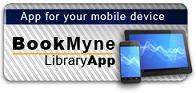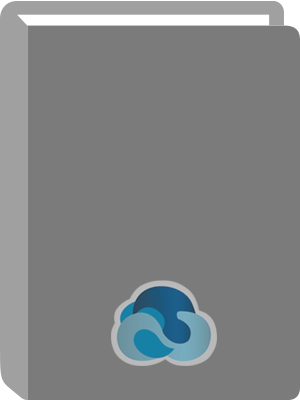
Available:*
Library | Item Barcode | Call Number | Material Type | Item Category 1 | Status |
|---|---|---|---|---|---|
Searching... | 30000010113674 | TK5103.4885 H34 2006 | Open Access Book | Book | Searching... |
On Order
Summary
Summary
Do you roam the road making a living, or are you enjoying the nomadic life of a retiree with a motor home? Either way, life goes on no matter where you're hanging your hat tonight. Bills still need to be paid, grandchildren grow up way too fast, and you've gotten pretty dependent on your e-mail. How do you stay connected to the rest of the world while you're on the road?
For a growing number of over-the-road drivers, business travelers, and RV enthusiasts, the answer is a wireless Internet connection. With a laptop and wireless access, you can
Pay bills, check accounts, and handle banking online Send and receive e-mail Surf the Web Access your home PC Make inexpensive phone calls with VoIP Watch TV, download movies, and listen to satellite radio"So," you say, "I see people in movies popping open their laptops and getting online wherever they happen to be. It looks awfully easy--why do I need a book?" Well, lots of things are easy once you know how. Over-the-Road Wireless For Dummies tells you how in plain English, so you can take advantage of all those cool opportunities safely and easily. You'll discover how to
Choose the best Wi-Fi access service for your needs and locate hotspots Assess cellular data services and satellite access to make informed choices about service Adapt your laptop or PDA for wireless, set up an external antenna, and install an external amplifier Use your cell phone as a modem Identify security threats, protect your data with strong passwords and encryption, and set up a personal firewall Install and use Skype and make phone calls with your laptop Make your truck or RV your office with online freight-finding services, a GPS receiver, a travel printer, and software to keep logs and expense records Access streaming TV and radio on the roadWith Over-the-Road Wireless For Dummies to help, you can send online birthday cards, watch video of the grandchildren, do your banking, pay bills, keep records, connect to your home PC, and even file your taxes, no matter how far away you roam!
Author Notes
E. Phil Haley has been a dispatcher, an OTR driver, and a trucking company general manager. Now he helps truckers connect with technology through his Web site, www.thecybertruckstop.com.
Table of Contents
| Introduction | p. 1 |
| About This Book | p. 1 |
| Foolish Assumptions | p. 2 |
| How This Book Is Organized | p. 2 |
| Conventions Used in This Book | p. 5 |
| Icons Used in This Book | p. 5 |
| Part I The Wonderful World of Wireless Fidelity | p. 7 |
| Chapter 1 Taking the Wi-Fi Highway | p. 9 |
| Why Wireless? | p. 9 |
| Exploring the advantages | p. 10 |
| So ... what, no disadvantages? | p. 11 |
| Examining your options | p. 11 |
| Taking the plunge | p. 12 |
| The Nuts and Bolts of Wi-Fi | p. 12 |
| CB radios for computers | p. 12 |
| What the heck is a hotspot? | p. 14 |
| Deciding on the Best Route | p. 15 |
| If you're a trucker | p. 15 |
| If you're an RVer | p. 16 |
| Chapter 2 Selecting a Standard | p. 17 |
| Matching Purpose to Standard | p. 17 |
| Defining your primary purpose | p. 18 |
| Identifying secondary goals | p. 18 |
| Focusing on the Front-Runners | p. 19 |
| 802.11a: Connecting over short distances | p. 20 |
| 802.11b: Opting for the basic standard | p. 20 |
| 802.11g: The speedier standard | p. 20 |
| 802.11n: Looking to the future | p. 21 |
| Ensuring Compliance and Compatibility | p. 21 |
| Speed Limits on the Cyberhighway | p. 24 |
| Measuring speeds in cyberspace | p. 24 |
| Comparing advertised and actual wireless speeds | p. 25 |
| Comparing common Internet-connection speeds | p. 26 |
| Picking the Standard That Meets Your Needs | p. 27 |
| Chapter 3 Gearing Up | p. 29 |
| Surveying Your Needs Before You Shop | p. 29 |
| Living Large with a Laptop | p. 31 |
| Ensuring wireless capability | p. 32 |
| Employing a Wi-Fi-friendly operating system | p. 33 |
| Scouting out durability | p. 34 |
| Keeping Life Compact with a PDA | p. 35 |
| Deciding on an operating system | p. 37 |
| Picking a PDA | p. 38 |
| Considering your wireless options | p. 41 |
| Customizing with a browser, mouse, and keyboard | p. 41 |
| Getting more PDA info | p. 42 |
| Adapting Your Laptop or PDA for Wireless | p. 43 |
| Looking at enhanced-performance laptop adapters | p. 45 |
| Perusing PDA adapters | p. 48 |
| Extending Your Range | p. 48 |
| Comparing directional and omni-directional antennas | p. 49 |
| Choosing an indoor versus an outdoor antenna | p. 50 |
| Checking out example antennas | p. 52 |
| Getting cables and connectors | p. 53 |
| Combining power and sensitivity in a kit | p. 54 |
| Chapter 4 Putting Your Gear Together | p. 55 |
| Getting Ready to Install a Wireless Adapter | p. 55 |
| Read the instructions | p. 56 |
| Addressing the Wireless Zero Configuration utility | p. 56 |
| Eliminating conflict between integrated wireless and wireless adapters | p. 59 |
| Installing a Wireless Adapter (Laptop) | p. 60 |
| Installing the drivers | p. 60 |
| Running the adapter's connection utility | p. 62 |
| Installing a Wireless Adapter (PDA) | p. 64 |
| Setting up the PDA or Pocket PC | p. 64 |
| Updating drivers and firmware | p. 66 |
| Attaching an External Antenna | p. 66 |
| Setting up an outdoor omnidirectional antenna | p. 67 |
| Setting up an outdoor directional antenna | p. 72 |
| Setting up an indoor antenna | p. 73 |
| Putting an External Amplifier in the Mix | p. 74 |
| Installing for intermittent use | p. 75 |
| Installing for constant use | p. 75 |
| Part II Surfing the Net Unplugged | p. 77 |
| Chapter 5 Spotting Hotspots | p. 79 |
| Checking Wireless Directories | p. 79 |
| Getting the most out of online directories | p. 80 |
| Putting a directory on your device | p. 81 |
| Using Wireless Network Detectors | p. 81 |
| Shopping for a Wi-Fi detector | p. 82 |
| Sniffing out a signal | p. 84 |
| Putting Network Detection Software to Work | p. 84 |
| Adding NetStumbler to a laptop | p. 85 |
| Configuring NetStumbler | p. 87 |
| Finding a network | p. 89 |
| Using 'Stumbler to aim your antenna | p. 90 |
| Adding MiniStumbler to your PDA | p. 92 |
| Chapter 6 Using Truck - and RV - Friendly Hotspots | p. 93 |
| Evaluating Your Choices | p. 93 |
| Truck stops and travel centers | p. 95 |
| RV parks and campgrounds | p. 97 |
| Hotels, motels, and cafes | p. 99 |
| Making the Connection | p. 100 |
| Using the WZC utility to connect | p. 100 |
| Using connection management software | p. 102 |
| Setting up an account | p. 104 |
| Getting logged on | p. 104 |
| Being a good neighbor | p. 105 |
| Troubleshooting Your Connection | p. 106 |
| Identifying global issues | p. 106 |
| Checking the simple stuff | p. 107 |
| Releasing and renewing your IP address | p. 109 |
| Getting the "Page cannot be displayed" message | p. 109 |
| Configuring TCP/IP to use DNS | p. 111 |
| Eliminating conflicts | p. 112 |
| Using E-Mail at a Hotspot | p. 113 |
| Exploring your options | p. 114 |
| Comparing a few free Web mail services | p. 115 |
| Configuring an e-mail client | p. 117 |
| Part III Bridging the Wireless Gap | p. 121 |
| Chapter 7 Cellular Data Services: Can You Connect Me Now? | p. 123 |
| Choosing Your Tools | p. 124 |
| Which will it be - data card or cellphone? | p. 125 |
| Choosing a carrier | p. 126 |
| Comparing speeds and standards | p. 126 |
| Sorting through the services | p. 127 |
| Connecting with a Cell Data Card | p. 128 |
| Making the hardware choice | p. 129 |
| Setting up a data card | p. 131 |
| Logging on | p. 133 |
| Connecting with Your Cellphone | p. 133 |
| Making the connection via data cable | p. 134 |
| Making the connection with Bluetooth | p. 140 |
| Combining Wi-Fi and Cellular | p. 144 |
| Boosting Your Signal | p. 145 |
| Finding Additional Information | p. 146 |
| Chapter 8 Reattaching the Wired Tether | p. 147 |
| Preparing for Travel | p. 147 |
| Delving into Dialup | p. 148 |
| Dialup Unplugged (Kind Of) | p. 151 |
| Comparing wireless dialup modems | p. 151 |
| Using the WiFlyer | p. 154 |
| Chapter 9 Sky-High Wi-Fi | p. 161 |
| Surfing with a Satellite: The Basics | p. 161 |
| How do satellite connections work? | p. 162 |
| The limiting factors | p. 164 |
| Surveying the Known Universe of Options | p. 165 |
| Manually deployed systems | p. 166 |
| Auto-deployed VSAT systems | p. 167 |
| Deciding which system suits you | p. 169 |
| Going the DIY Route | p. 171 |
| Becoming a certified installer | p. 171 |
| Purchasing the pieces | p. 173 |
| Aiming your dish without screaming | p. 174 |
| Getting a Self-Pointing VSAT Installed | p. 175 |
| Finding a dealer | p. 175 |
| Getting support | p. 176 |
| Receiving TV, Too | p. 177 |
| Part IV Securing Your Information | p. 179 |
| Chapter 10 Taking Common-Sense Steps to Security | p. 181 |
| Identifying Security Threats | p. 182 |
| Beware of Geeks Bearing Grifts | p. 183 |
| Avoiding the evil twin | p. 183 |
| Uncovering hidden extensions | p. 187 |
| Protecting against drive-by spyware | p. 190 |
| Understanding EULAs | p. 192 |
| Protecting Your Data | p. 192 |
| Locking up your laptop | p. 192 |
| Password protecting your laptop | p. 193 |
| Closing the file-sharing door | p. 196 |
| Vaccinating against viruses | p. 198 |
| Using Built-in Security Features | p. 199 |
| Using Windows Security Center | p. 200 |
| Keeping your operating system up-to-date | p. 202 |
| Blocking the Bad Guys with a Firewall | p. 203 |
| Finding a firewall | p. 204 |
| Setting up a personal firewall | p. 204 |
| Employing a Virtual Private Network | p. 207 |
| What's a VPN? | p. 208 |
| Examining SpotLock by JiWire | p. 209 |
| Chapter 11 Encrypting Data | p. 213 |
| Examining Data Encryption | p. 213 |
| Exploring the advantages | p. 214 |
| Perusing the possibilities | p. 215 |
| Getting Started with Cryptainer LE | p. 216 |
| Downloading and installing the program | p. 216 |
| Setting up Cryptainer | p. 216 |
| Encrypting Files | p. 217 |
| Creating an encrypted vault | p. 217 |
| Moving your files into the vault | p. 219 |
| Accessing your encrypted files | p. 220 |
| Creating new vaults and other tricks | p. 221 |
| Shutting down Cryptainer LE | p. 222 |
| Sending Encrypted E-Mail or Attachments | p. 222 |
| Encrypting Program Applications | p. 224 |
| Installing WinGuard Pro | p. 225 |
| Using WinGuard Pro | p. 225 |
| Using File Encryption in Windows XP Pro | p. 227 |
| Setting up user accounts | p. 228 |
| Encrypting folders and files | p. 228 |
| Decrypting files and folders | p. 229 |
| Making sure you can access encrypted data | p. 229 |
| Chapter 12 Accessing Your Home PC Remotely | p. 231 |
| Examining Remote Access | p. 232 |
| Why would I want to do this? | p. 232 |
| Exploring the possibilities | p. 233 |
| Using RealVNC | p. 235 |
| Setting up RealVNC | p. 237 |
| Setting up Hamachi | p. 239 |
| Configuring your network | p. 241 |
| Controlling the host from a remote location | p. 242 |
| Using Windows XP Pro Remote Desktop | p. 244 |
| Getting started | p. 244 |
| Setting up the host PC | p. 245 |
| Preparing your client | p. 246 |
| Making the connection | p. 246 |
| Getting Your Feet Wet with LogMeIn Free | p. 247 |
| Setting up LogMeIn on your host PC | p. 247 |
| Configuring firewalls to allow remote access | p. 248 |
| Accessing the host remotely | p. 249 |
| Part V Taking Care of Business | p. 251 |
| Chapter 13 Talking Cheap with VoIP | p. 253 |
| Exploring VoIP | p. 253 |
| Understanding the basics | p. 254 |
| Getting started | p. 255 |
| Selecting a Service | p. 256 |
| Comparing converter-based services | p. 258 |
| Comparing computer-based services | p. 259 |
| Turning Your Laptop into a Phone | p. 261 |
| Finding the hardware you need | p. 262 |
| Getting started with Skype | p. 263 |
| Installing Skype software | p. 263 |
| Configuring Skype | p. 264 |
| Making and Receiving Calls | p. 266 |
| Calling another Skype user | p. 266 |
| Calling anyone and everyone | p. 267 |
| Setting up Skype to receive calls | p. 269 |
| Chapter 14 Managing the Over-the-Road Office | p. 271 |
| Setting Up Your Office | p. 271 |
| Navigating by Satellite | p. 273 |
| Ready-to-use GPS devices | p. 273 |
| Adapting a laptop or PDA for GPS | p. 275 |
| Mounting your device for easy access | p. 277 |
| Using Online Load Matching Services | p. 279 |
| Comparing the contenders | p. 280 |
| Considering alternatives | p. 280 |
| Trucking Simplified with Software | p. 281 |
| Keeping your logbook on your laptop | p. 281 |
| Keeping track of expenses | p. 283 |
| Managing the Home Front | p. 284 |
| Printing Records | p. 285 |
| Choosing a travel printer | p. 286 |
| Saving documents for future printing | p. 287 |
| Part VI Entertaining Electronics | p. 289 |
| Chapter 15 Extra-Terrestrial Radio | p. 291 |
| Surveying the Satellite Radio Scene | p. 292 |
| What does satellite radio have to offer? | p. 292 |
| Comparing content | p. 293 |
| Setting up satellite radio | p. 294 |
| Evaluating Equipment | p. 295 |
| Examining system configurations | p. 296 |
| Finding the right radio | p. 297 |
| Setting Up a Satellite Radio System | p. 300 |
| Location, location, location | p. 301 |
| Installing the antenna | p. 302 |
| Choosing a Plug & Play cradle mount | p. 303 |
| Sending sound to the stereo | p. 304 |
| Activating the service | p. 305 |
| Chapter 16 Taking the Show on the Road | p. 307 |
| Getting Music, Movies and More (Legally) | p. 308 |
| Putting a Little Music in Your Laptop | p. 309 |
| Finding a media player | p. 310 |
| Ripping CDs to your computer | p. 311 |
| Downloading music files | p. 313 |
| Subscribing to a music service | p. 314 |
| Watching Movies on the Road | p. 316 |
| Downloading pros and cons | p. 316 |
| Renting instead of downloading | p. 318 |
| Streaming TV | p. 320 |
| Getting TV via the Internet | p. 320 |
| Scoping Out Satellite TV | p. 322 |
| Settling on a satellite antenna | p. 323 |
| Setting up the system | p. 323 |
| Getting Bookish | p. 324 |
| Part VII The Part of Tens | p. 327 |
| Chapter 17 Ten Must-Have Travel Accessories | p. 329 |
| Toting Your Laptop in the Right Luggage | p. 330 |
| Maintaining Your Laptop | p. 330 |
| Charging up | p. 330 |
| Keeping your laptop clean | p. 331 |
| Accessorizing Your Workspace | p. 332 |
| Desks without legs | p. 332 |
| Mice without tails | p. 333 |
| Phones without hands | p. 334 |
| Entertaining Accessories | p. 334 |
| MP3 players | p. 334 |
| Portable speakers | p. 335 |
| Sharing your over-the-road life | p. 335 |
| Chapter 18 Ten Fantastic Free Applications | p. 337 |
| Enhancing Your Desktop | p. 338 |
| Stickies | p. 338 |
| Desktop Sidebar | p. 339 |
| Monitoring Your Computer | p. 341 |
| LookInMyPC | p. 341 |
| Process Explorer | p. 342 |
| Office Productivity Applications | p. 343 |
| AbiWord | p. 344 |
| OpenOffice | p. 345 |
| Viewing Your Destination from Space | p. 345 |
| Google Earth | p. 346 |
| World Wind | p. 346 |
| Making Music | p. 347 |
| Audiograbber | p. 347 |
| Audacity | p. 348 |
| Index | p. 349 |